Set Up a Project
This tutorial guides how to set up your project using the iOS SDK.
Prerequisites
Make sure that you have:
- A Dolby.io account
- A device running iOS 11 or iPadOS 13 and later
- The proper Xcode version and macOS device
For reference, see the GitHub sample repository.
Procedure
Create a project
-
Open Xcode and create a new iOS app. Select
Storyboardfor the User Interface andSwiftfor the Language option. -
Go to your target settings to enable the background mode and select:
Signing & Capabilities▸+ Capability▸Background Modes. -
Turn on
Audio, AirPlay, and Picture in PictureandVoice over IP. -
If you want to support CallKit (receive incoming calls when the application is killed) with VoIP push notifications, enable
Push Notifications. You also need to upload your VoIP push certificate to the Dolby.io developer portal.
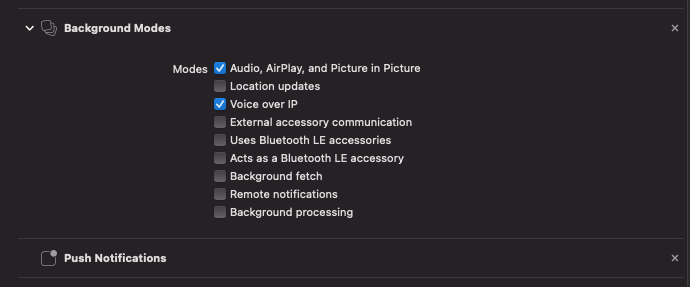
- Establish privacy permissions by adding two new keys with the suggested values in
Info.plist:
- Privacy - Microphone Usage Description.
- Value: "This app requires the use of the microphone to join a conference"
- Privacy - Camera Usage Description.
- Value: "This app requires the use of the camera to join a conference"
After creating your project, install the SDK using either Cocoapods, Carthage, Swift Package Manager, or install the SDK manually. We recommend using the Swift Package Manager because it offers the package management capability that is built-in with Xcode and does not require any third-party tools. For instructions on installing the SDK using Cocoapods, Carthage, or manually, see Installing the SDK.
Install the SDK with Swift Package Manager
The Swift Package Manager is a tool for automating the process of downloading, compiling, and linking dependencies.
-
Select
File▸Add Packages…to add package dependency. -
In the opened window, find the search box and specify the URL to the SDK repository: https://github.com/voxeet/voxeet-sdk-ios
-
Choose voxeet-sdk-ios from the results list.
-
Select the proper SDK version from the
Dependency Ruledropdown list.

- Select the
Add Packageoption.

- Select your project's target, and in the
Build Settingstab, navigate toENABLE_BITCODEand set the value toNO.
Updated 12 months ago