Webhooks
Receive Real-time Updates and Notifications
Webhooks are callbacks triggered by the platform to notify your application when an event occurs. As an alternative to polling solutions built with the REST API, you can build asynchronous services and integrations that react only when real-time notifications are pushed from the Dolby.io platform to your application.
This guide covers:
- Creating and Managing webhooks for your account.
- Receiving Webhooks sent to your application.
Creating webhooks
Defining a webhook requires a Webhook URL. This should be any publicly reachable https:// endpoint address that is running a service capable of receiving POST requests. You can create a webhook using either the Streaming Dashboard or the Webhooks API.
You choose from several types of events that can be sent to your service.
- Feed Hooks send a notification for an activity feed of when a stream has started or stopped publishing.
- Recording Hooks send a notification for the start, completion, and deletion of server-side recordings.
- Thumbnail Hooks send a notification when static thumbnail images are captured during a live video stream.
- Transcoder Hooks send a notification when a transcoder changes status such as starts or stops.
- ViewerConnection Hooks send a notification when a viewer attempts to connect to an inactive stream or when a stream doesn't have any active viewers remaining. This hook is helpful for automating an encoder to start only when a viewer connects.
Webhooks are not correlated with a specific publishing token. You can have one webhook that responds to all platform events for your account or separate endpoints that each receive only specific types.
Each webhook generates a Webhook Secret. This secret can be used for signature verification that an incoming request to your endpoint originated from the Dolby.io Streaming service.
How-to add a webhook with the streaming dashboard
From the Streaming Dashboard, navigate to the Webhooks tab and click the CREATE button.
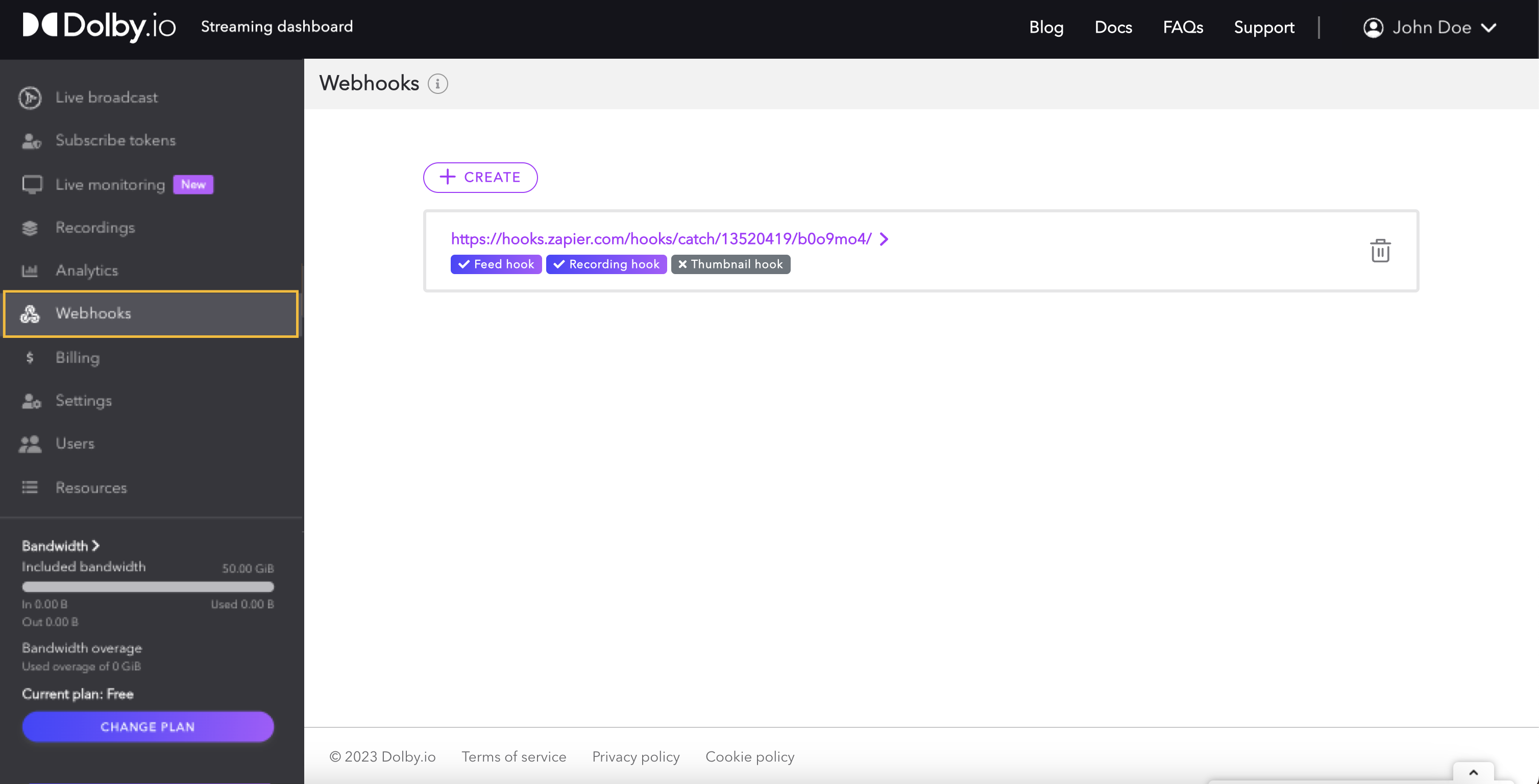
This will open a popup window on your screen to input the Webhook url. You also choose which specific event types this endpoint should receive.
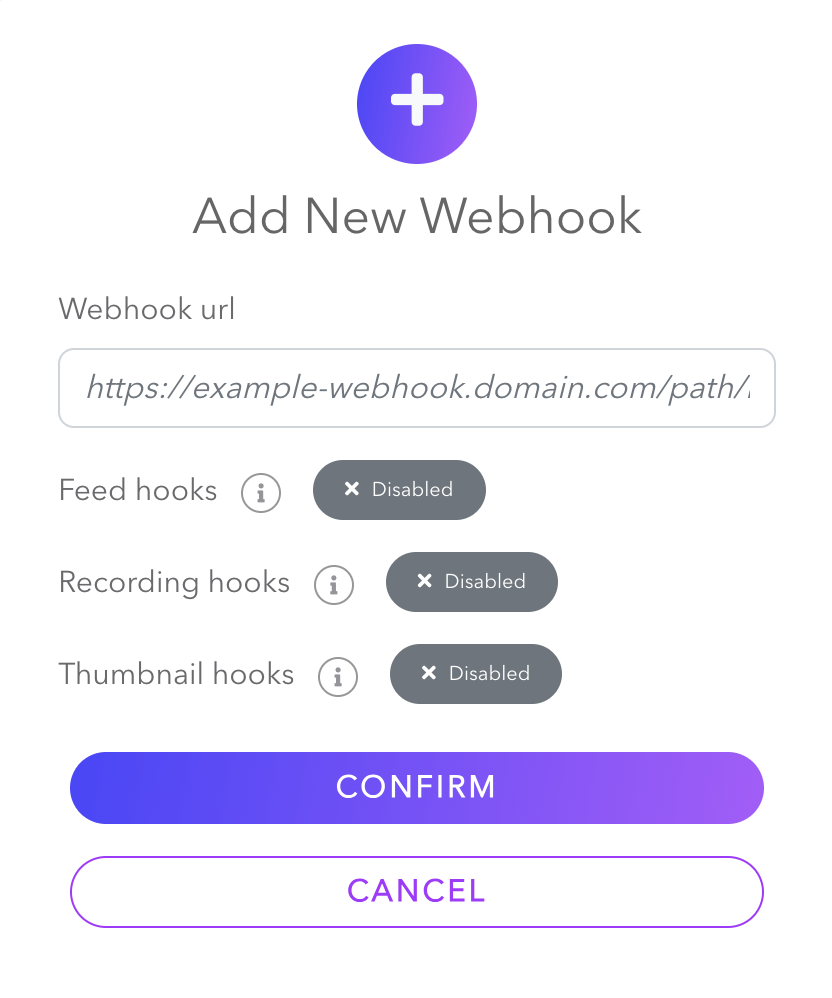
Once created, the URL and event types will be listed.
How-to update webhook settings with the streaming dashboard
Select a webhook from the webhooks listed in the dashboard to modify its settings.
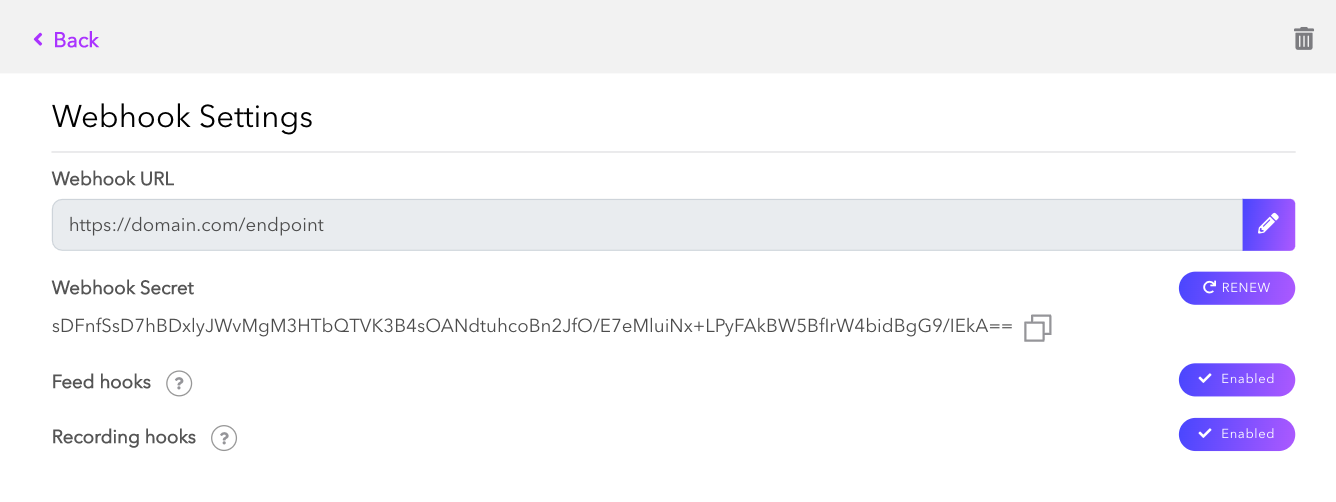
Change the URL that will be called by the webhook by pressing the pen icon at the end of the row:

Update the URL and confirm your decision by clicking the green checkmark. To cancel, select the grey button.

To choose the types of event hooks to receive, click the Enabled button next to each hook type to toggle it to be enabled or Disabled. Click the trash can icon to delete the webhook entirely.
How-to reset or rotate the webhook secret
If you believe your webhook secret has become compromised or want to rotate it regularly for security purposes, click the Renew button.

Warning
Once you click to renew the secret this cannot be undone. Please be certain you want to reset this value before proceeding because you may need to redeploy your service that receives the callback.
How-to add a webhook with the REST API
Using the REST APIs
Review the REST API platform guide for more details on generating an API secret for authentication. You will need an API Secret from the dashboard in order to make requests.
The /api/webhooks endpoint can be used to add new webhooks by making a POST request. You must specify the webhook URL and a boolean value for each event type that you want to enable or disable.
curl --request POST \
--url https://api.millicast.com/api/webhooks \
--header 'accept: application/json' \
--header 'authorization: Bearer {YOUR_API_SECRET}' \
--header 'content-type: application/json' \
--data '
{
"isThumbnailHooks": true,
"isRecordingHooks": false,
"isFeedHooks": false,
"url": "{YOUR_FUNCTION_URL}"
}
'
Receiving webhooks
To receive the webhooks, you will need to deploy a service endpoint. This can be accomplished with many different cloud providers or common function-as-a-service implementations.
The platform will send a POST request to the Webhook url specified when the webhook was created.
- The request will not attempt a retry if the service is unavailable or returns an error code.
- The events are sent asynchronously, so the order of events is not guaranteed. Use the timestamp if the order must be maintained.
How-to verify the webhook
A signature verification header, X-Millicast-Signature, is included in the callback request. This SHA1 signature uses the Webhook secret so that you may verify the origin and data integrity.
Here is a code sample for how to use the signature to check the data.
const webhookSecretBuffer = Buffer.from(webhookSecret, 'base64');
const calculatedSignature = 'sha1=' + Crypto.createHmac('sha1', webhookSecretBuffer)
.update(body)
.digest('hex');
const headerSignature = request.get('X-Millicast-Signature');
if (calculatedSignature !== headerSignature) {
console.warn('Invalid signature sent to us, unsafe data');
res.status(400).send('BAD SIGNATURE');
return;
}
Webhook schema
A JSON payload will be included in the body of the request so that you can process the event accordingly.
Most webhooks will share the same base JSON structure:
{
"type": "...", // Webhook type: "feeds", "recording", "thumbnail", "transcdoder" or "viewerConnection"
"event": "...", // Event name: "started", "ended", etc.
"timestamp": 1638463486489, // Timestamp (epoch) when the request was sent
"data": { // Event data depending on the type
...
}
}
See the Feed Hooks and Recording Hooks guides for additional details on what data to expect and how to interpret the event.
The Thumbnail hook does not use this schema and instead only sends the captured image.
The ViewerConnection hook guide explains how to use viewer connection events to automate your workflow.
Learn more
Learn more or find examples by exploring the developer blog and code samples.
Updated 6 months ago