DRM
Digital Rights Management (DRM) enables distribution of encrypted streams to prevent IP loss
Digital Rights Management (DRM) is a security mechanism that helps protect premium content or intellectual property within a stream from being shared without permission. This mechanism prevents bad actors from screen sharing, taking screenshots, and other unauthorized distribution.
DRM is accomplished through an extra layer of encryption before distributing content for playback. When configuring your Publish Tokens you enable DRM for any associated streams. The video player will contact a licensing server to retrieve a key to decrypt the audio and video.
Support is available for:
✓ Video codecs including H.264
✓ Broadcast protocols including SRT, RTMP
✓ DRM standards including Widevine, Fairplay
Without authorized access, viewers will typically only observe a black or green screen without any audio.
Premium Feature
This feature is a premium option that must be enabled on your plan. If you would like to use this capability on your project, please submit a support ticket or reach out to your sales/solutions contact.
How It Works
When streaming with DRM enabled, the content is distributed with an additional level of encryption. To decrypt and view the media, the player and platform must enforce protections and be able to fetch a license that is used to decrypt.
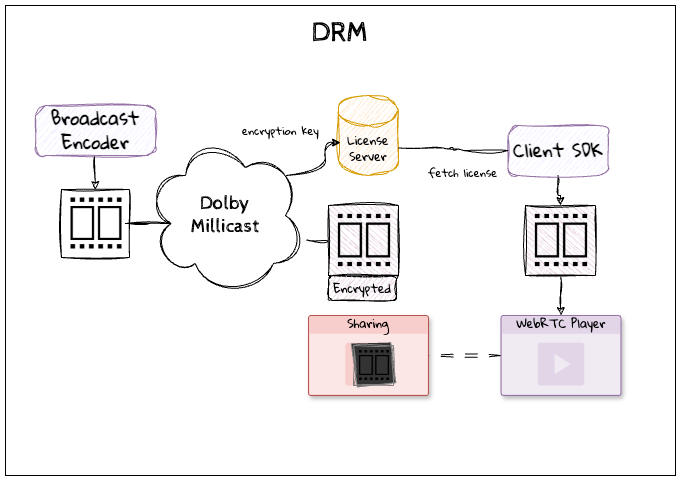
In order to enable DRM, you will need to follow a few steps:
- Use the Streaming Dashboard or /api/publish_token REST API to set the
drmparameter to true. You should also be sure to use a Subscribe Token. - Use the Web SDK or Hosted Millicast Player with the appropriate DRM setting enabled.
Dolby will manage the Customer Right Tokens (CRT) aka licenses for your account.
Additional Charges - Licenses
This feature will incur additional charges for licenses. If you would like to use this capability on your projects, please be aware of the pricing impact or reach out to your sales/solutions contact with any questions.
Review Pricing for additional details.
Enabling DRM on a Stream
Using the REST API
The /api/publish_token endpoint can be used to create or modify existing publish tokens. The drm parameter is used to indicate whether or not a stream should be protected with DRM.
POST https://api.millicast.com/api/publish_token
{
"label": "drm-test",
"streams": [{
"streamName": "drm-test"
}],
"drm": true,
"subscribeRequiresAuth": true
}
PUT https://api.millicast.com/api/publish_token
{
"drm": true,
"subscriberRequiresAuth": true
}
When updating an existing token, you should also enable the subscriberRequiresAuth setting.
Getting Started with REST APIs
Review the REST API Getting Started tutorial for details on retrieving your API Key for authenticating your API calls. The examples included here use the
cURLcommand-line utility. Alternatively, there are Postman Collections and a REST Client for Node that may be helpful for your project.
Viewing a DRM Stream
Using the Hosted Player
The Hosted Player has an option to enable DRM. Whether it is a standalone web application or embedded in an iframe within your site you will need to add the &drm publishing parameter to the URL.
For example:
https://viewer.millicast.com?streamId={accountId/streamName}&token={subscriberToken}&drm
Using the Web SDK
There are a few things to know when setting up playback.
- The HTML must have discrete Video and Audio elements.
- The subscribe token should be in the
getSubscriberrequest. - The
enableDRMparameter should be provided to the connection options. - The
activebroadcast event should be enabled.
Here is an example of initializing the subscriber for a DRM stream:
const tokenGenerator = () => Director.getSubscriber(streamName, accountId,subscriberToken, enableDRM);
You should listen for the active broadcast event when you connect in order to verify the DRM credentials with the initial value (IV) and key for decrypting the content.
await viewer.connect({
drm : true,
events : ['active', 'inactive', 'layers'],
})
viewer.on('broadcastEvent', (event) => {
const {name, data} = event
switch(name) {
case 'active' :
if(event.data.encryption) {
const drmOptions = {
videoElement: document.querySelector("video"),
audioElement: document.querySelector("audio"),
videoEncryptionParams: event.data.encryption,
videoMid: '0',
}
// if there are audio tracks in your stream, add the next two lines
const audioTrackInfo = event.data.tracks.find((track) => track.type === 'audio')
if (audioTrackInfo) {
drmOptions.audioMid = audioTrackInfo.mediaId;
}
viewer.configureDRM(drmOptions)
}
}
});
You then can project the source onto your media elements on a web app.
await viewer.project(sourceId, tracksMapping)
Sample Code and Reference
For a full reference implementation sample, please review the millicast-multiview-demo which demonstrates the use of DRM.
Troubleshooting
To diagnose DRM issues such as unauthorized sharing or an inability to view content, review the details of the publishing settings, such as:
- Protocol: RTMP or SRT
- Settings: Bitrate, FPS, Resolution, or Simulcast setting
- Licenses: An account in good standing with enough licenses for each player instance
Device Compatibility
Support for most popular browsers is available on both desktop and mobile devices.
| Device / Browser | Desktop | Mobile |
|---|---|---|
| Safari | ✅ | ✅ |
| Chrome | ✅ | ✅ |
| Edge | ✅ | ✅ |
| Firefox | ⚠️ | ⚠️ |
| Native Android | N/A | ⚠️ |
| Native iOS | N/A | ❌ |
There are some specific scenarios that limit compatibility with Firefox. Similarly, L3 Widevine is the default configuration due to browser limitations. Please reach out to your account team to discuss the latest status and impact this will have on your plans.
Feature Compatibility
The use of DRM will limit some of the other platform features.
- Cloud Transcoder for ABR broadcasts are not compatible with DRM at this time.
- Multi-Source Broadcasting with multiple contribution ingests will not use DRM for each layer.
- Analytics around video stats are not available from encrypted content.
- Live Monitoring dashboard will be unable to allow a preview of streams without consuming a license so is unavailable.
Please reach out to your account team to discuss the latest status if this will impact your production plans.
OBS Broadcast Failing to Playback
If you are sending a source from OBS and playback doesn't appear to be working as expected, please ensure that you do not have an Active Scene in OBS that could be doing a screen capture or screen recording. Even if that is not the scene being used to stream for this particular event, if a screen capture is happening in the background DRM will still block playback.
Green Video Playback
Typically when a license check fails, content will be presented as a black screen. In some cases, a green screen may appear instead and could also indicate video decoding is not working properly. Contact support if that is the case and you need additional help troubleshooting.
Updated 3 months ago