Magewell
Connect to the Dolby.io Real-time Streaming Service with Magewell hardware
Magewell is a leading encoder manufacturer that supports connecting to the Dolby.io Real-time Streaming Service for broadcasting real-time streams. This guide outlines a number of different options for broadcasting streams from a Magewell device to the Dolby.io servers.
Getting Started
If you haven't already, begin by following the Getting Started tutorial to start your first broadcast. You'll need your publish token and stream name for the steps described below.
See the official Magewell site for documentation, installation instructions, and additional support.
Using the Ultra Encode to broadcast RTMP
The Magewell Ultra Encode supports broadcasting RTMP streams, which can be ingested by the Dolby.io Real-time Streaming service.
To begin, first power on your Ultra Encode, connect it to the internet (Ethernet or WiFi), and connect your video capture device. Once connected, log in to the Ultra Encode dashboard and navigate to the Streaming Server tab on the left side panel. Inside of Streaming Server click the + Add Server button and select RTMP.
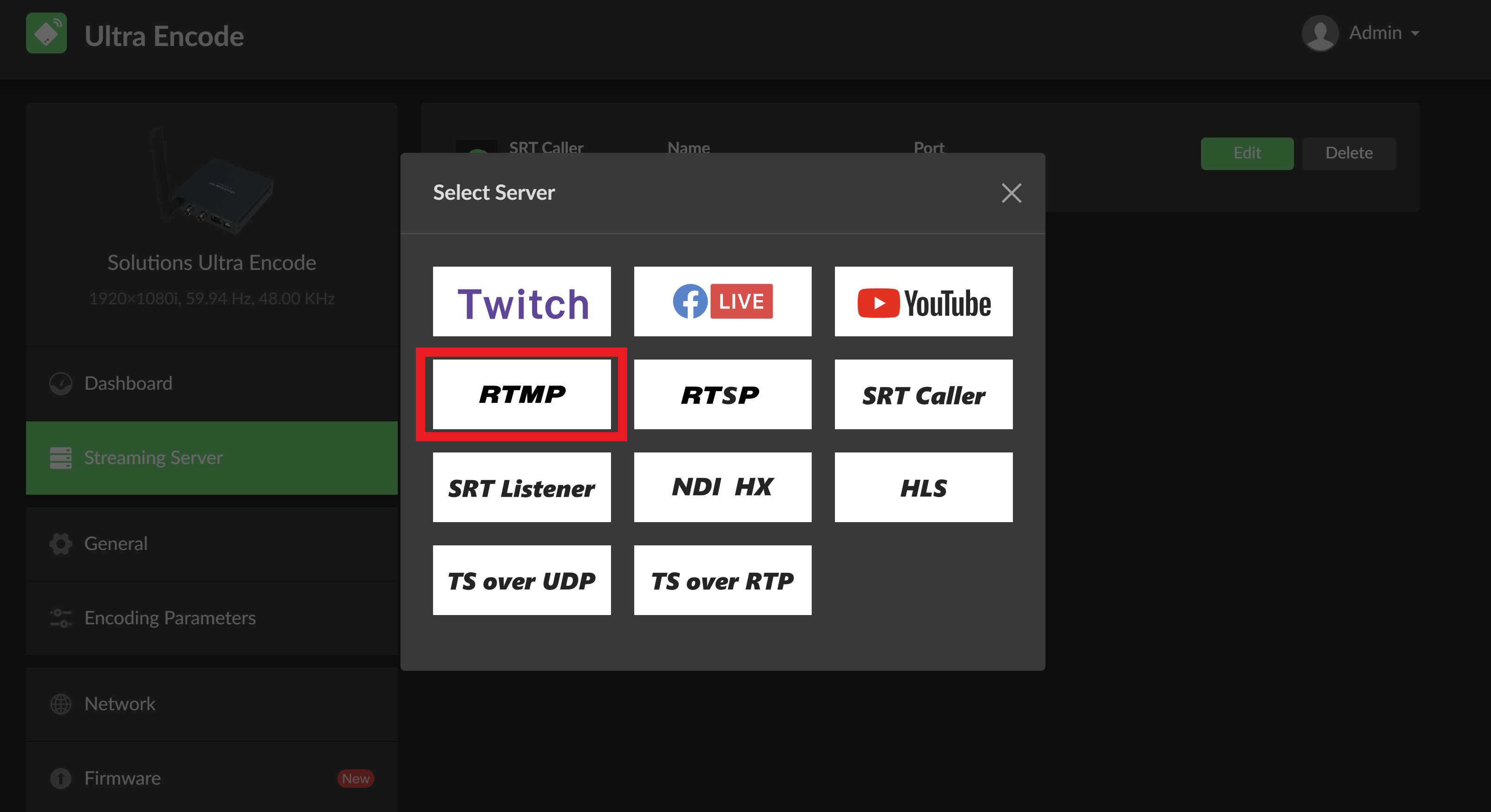
Next, navigate to your Dolby.io Dashboard and gather your RTMP token credentials. Add the RTMP publish path from your Dolby.io Dashboard to the URL, and add your RTMP Publish Stream Name, also from the Dolby.io dashboard, to the Stream key.
Finally, select which network you'd like the encoder to use to connect, and save the settings.
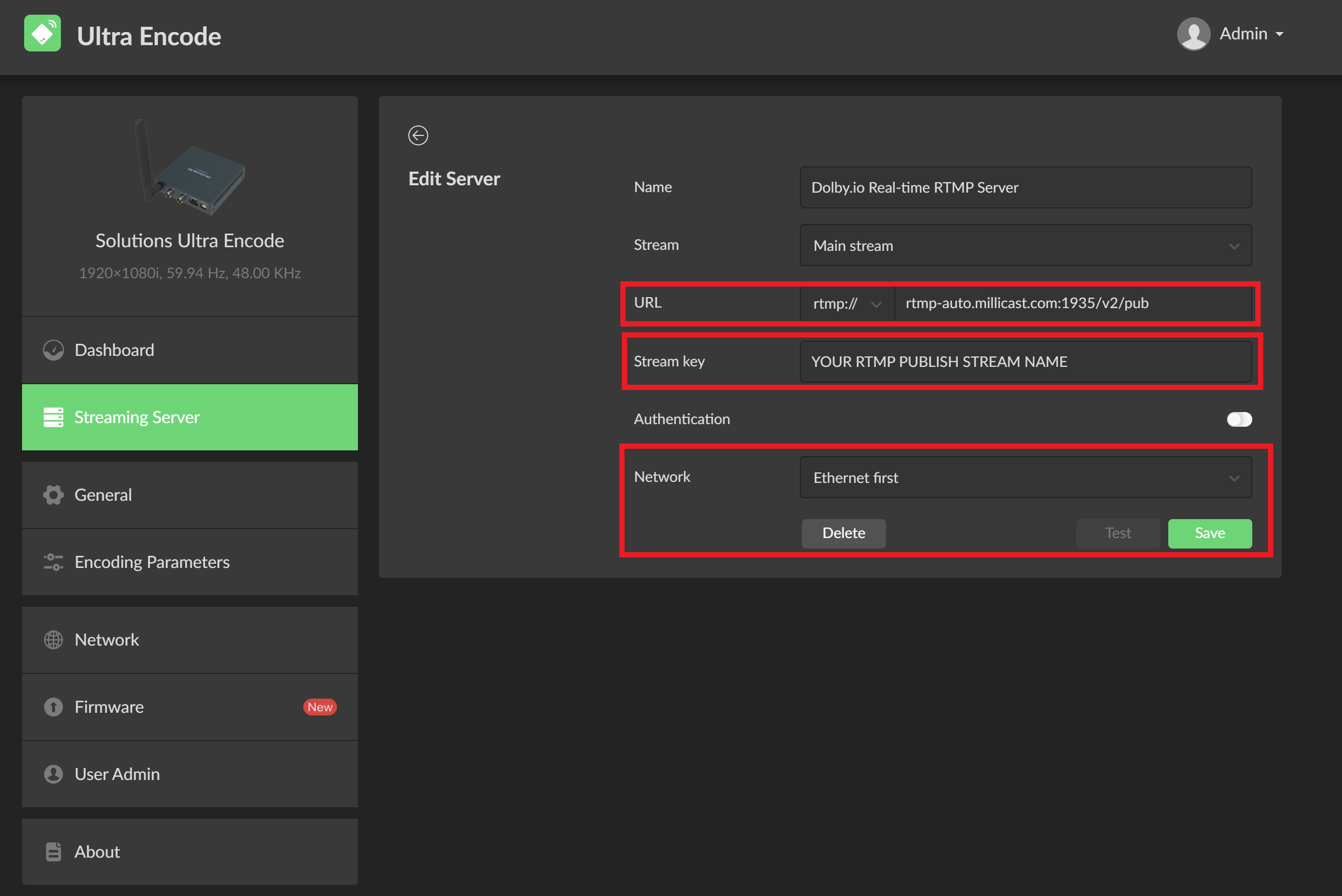
Once saved, make sure the stream is activated by toggling the server switch on the Streaming Server page.

With the stream enabled, you can navigate back to the main Dashboard page of the encoder and see your stream connect.
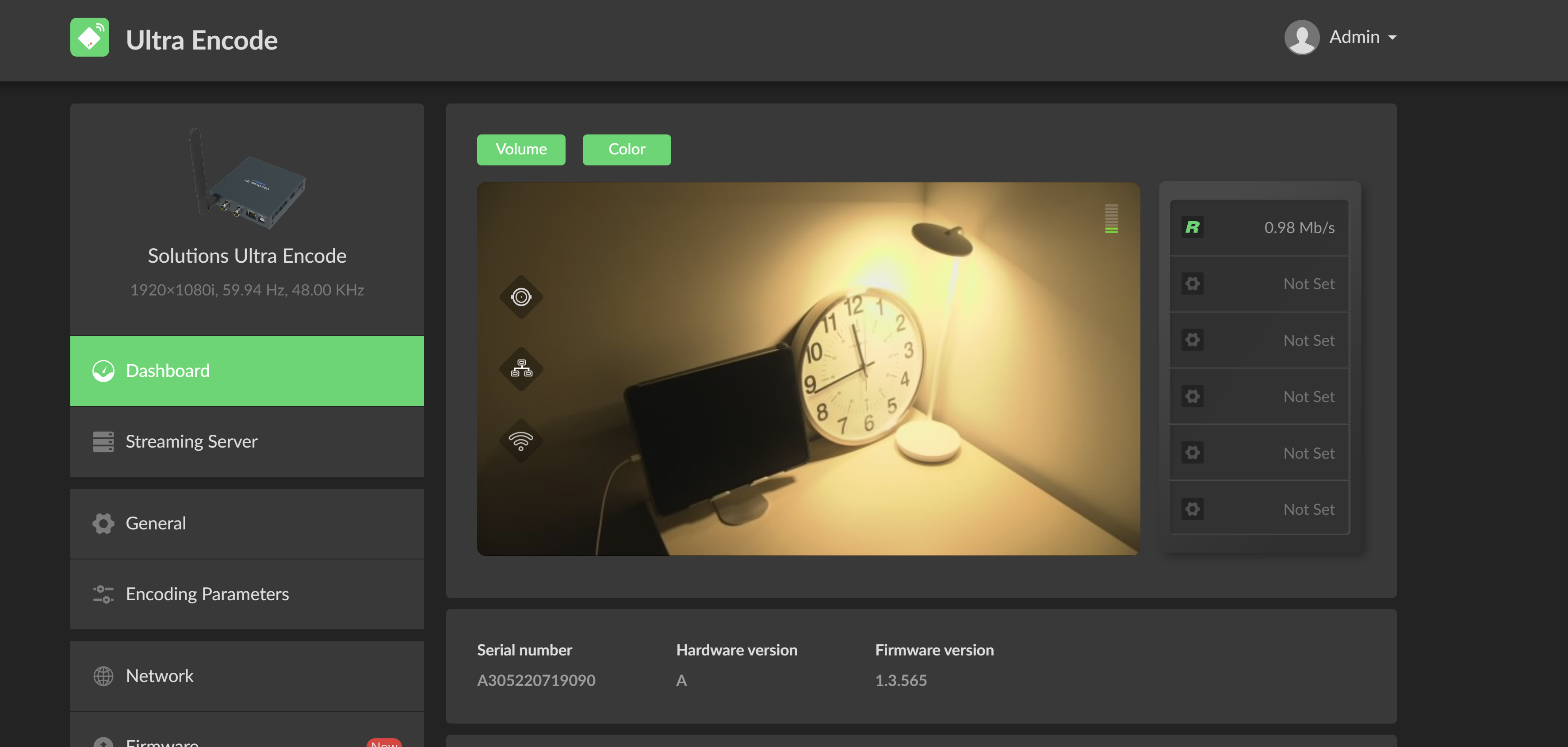
Using the Ultra Encode to broadcast SRT
The Magewell Ultra Encode supports broadcasting SRT streams, which can be ingested by the Dolby.io Real-time Streaming service.
To begin, first power on your Ultra Encode, connect it to the internet (Ethernet or WiFi), and connect your video capture device. Once connected, log in to the Ultra Encode dashboard and navigate to the Streaming Server tab on the left side panel. Inside of Streaming Server click the + Add Server button and select SRT Caller.
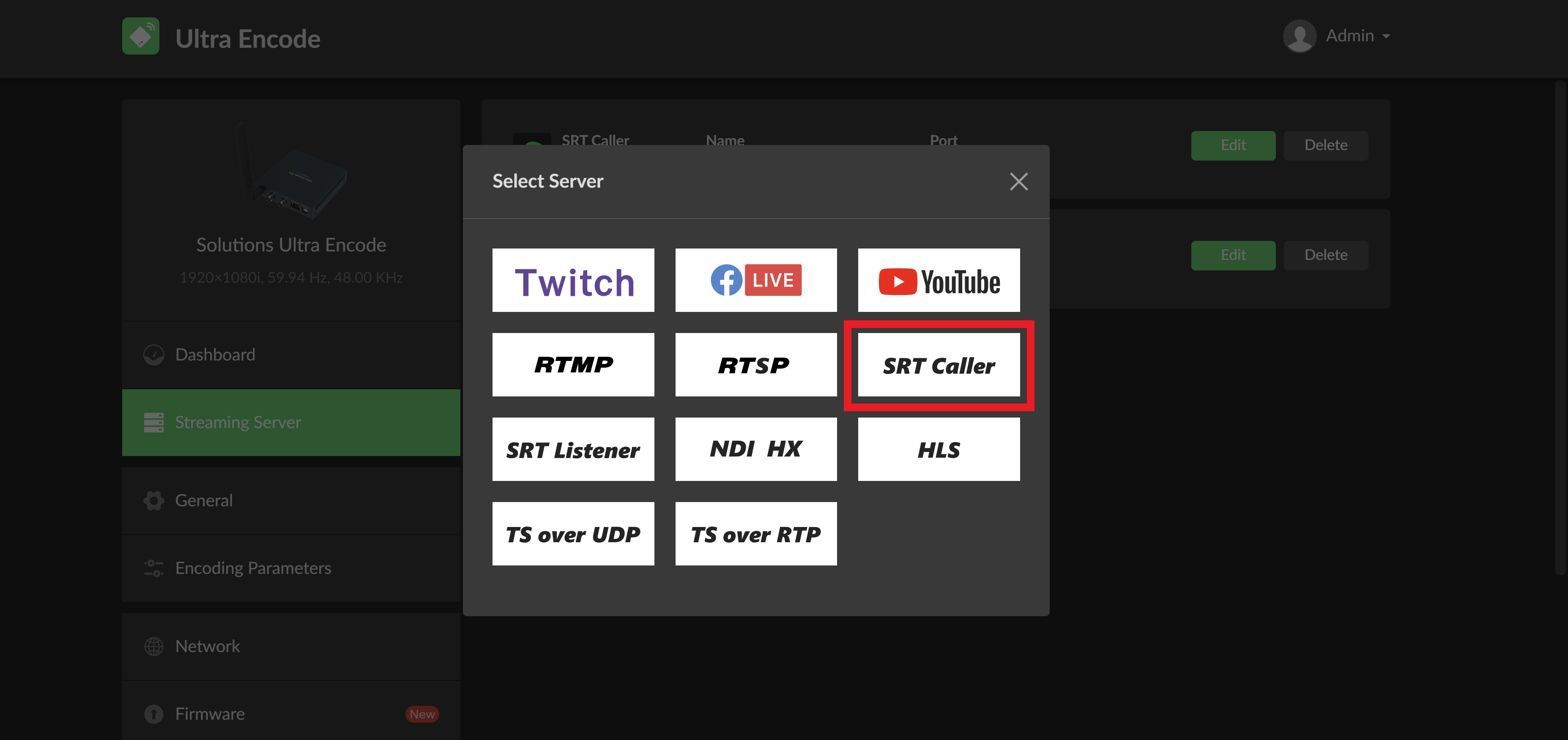
Next, navigate to your Dolby.io Dashboard and gather your SRT token credentials. Add the SRT publish path from your Dolby.io Dashboard to the Address, set the Port to 10000, and add your SRT Stream ID, also from the Dolby.io dashboard, to the Stream ID.
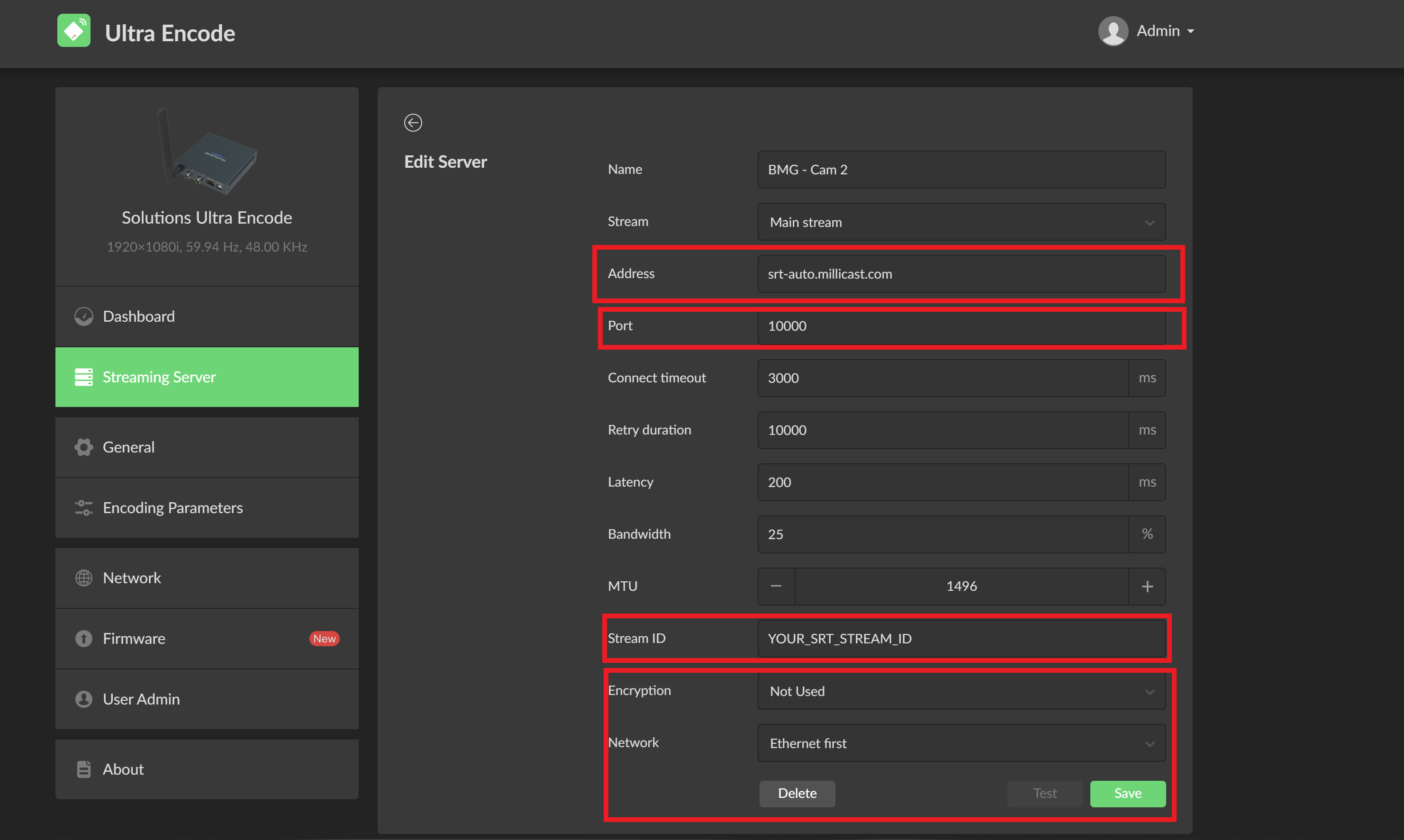
Additionally, if you have Passphrase encryption enabled on the Dolby.io Dashboard, you can enable it on the encoder side by setting Encryption to AES-128.
Once saved, make sure the stream is activated by toggling the server switch on the Streaming Server page.
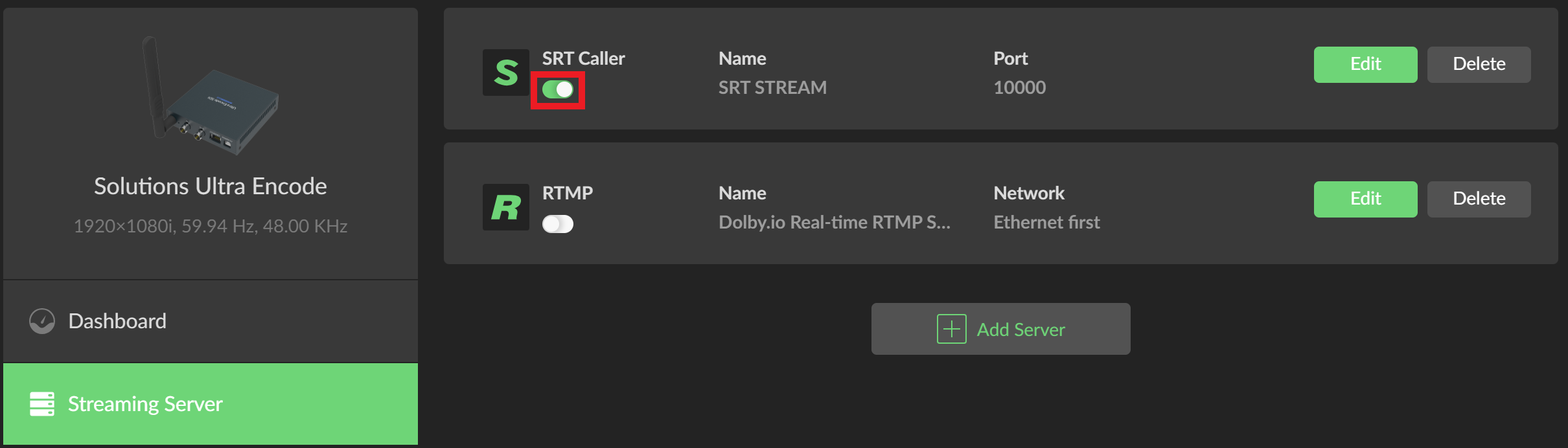
With the stream enabled, you can navigate back to the main Dashboard page of the encoder and see your stream connect.
Updated over 1 year ago