Multi-source Builder
Learn how to configure multi-ingest sources from the Streaming Dashboard
The Multi-source tab of the Streaming Dashboard is a tool to help you build and configure multiple publishing sources to enable simulcast or power a multi-view experience. You can add multiple SRT, RTMP or WebRTC sources and use the user-interface to configure multi-bitrate publishing. The Multi-source tab also includes a URL to launch the hosted player with the multi-viewer configuration, customizable <iframe> code to embed the hosted player into your webpage, and the ability to export your multi-source configuration as a file.
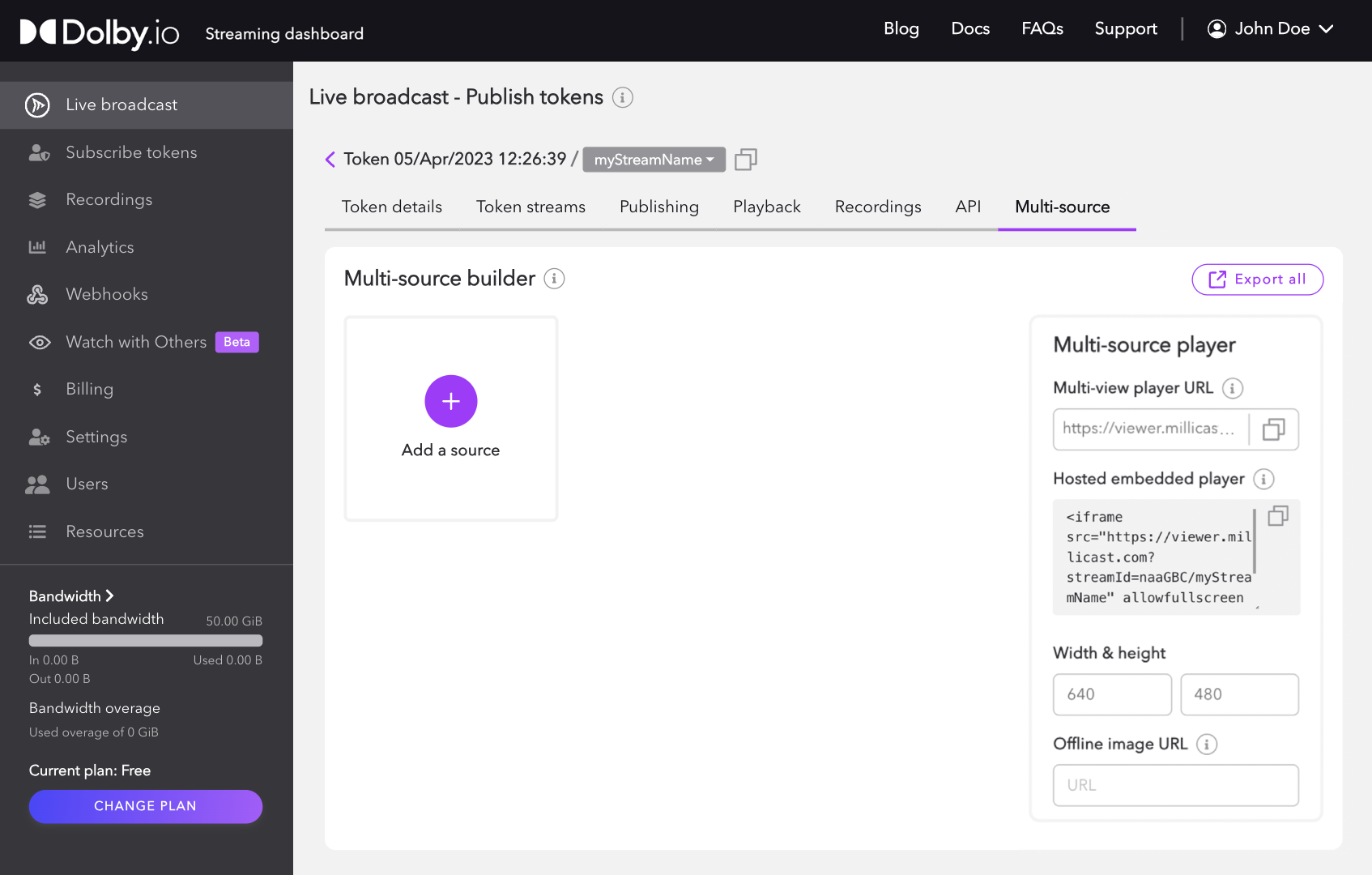
This guide covers the following:
Adding a source
Click the Add a source button to begin setting up multiple stream sources.
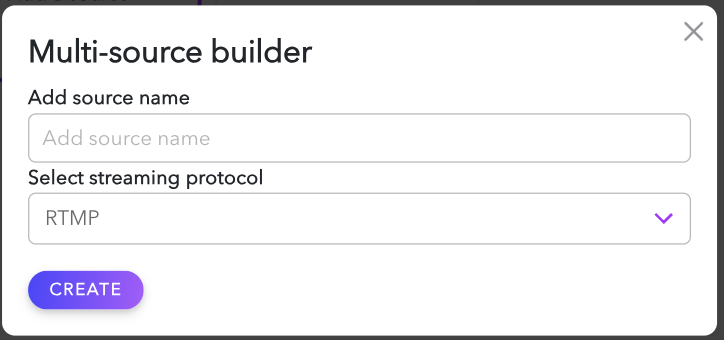
The source name should be a short and descriptive text label. This name will appear within the hosted player multi-view as audio and video sources that can be selected.
The streaming protocol helps identify the configuration needed for the broadcast. The multi-source builder supports RTMP, SRT, and WHIP broadcast protocols.
By default, the first source you add will be labeled as the Main source. Dolby.io Real-time Streaming limits the aggregate bitrate of all sources to 12 Mbps. The main source is prioritized and allowed to exceed the 12 Mbps limit, and the other sources share any remaining available bandwidth. See the Multi-view guide for examples of bandwidth allocation.
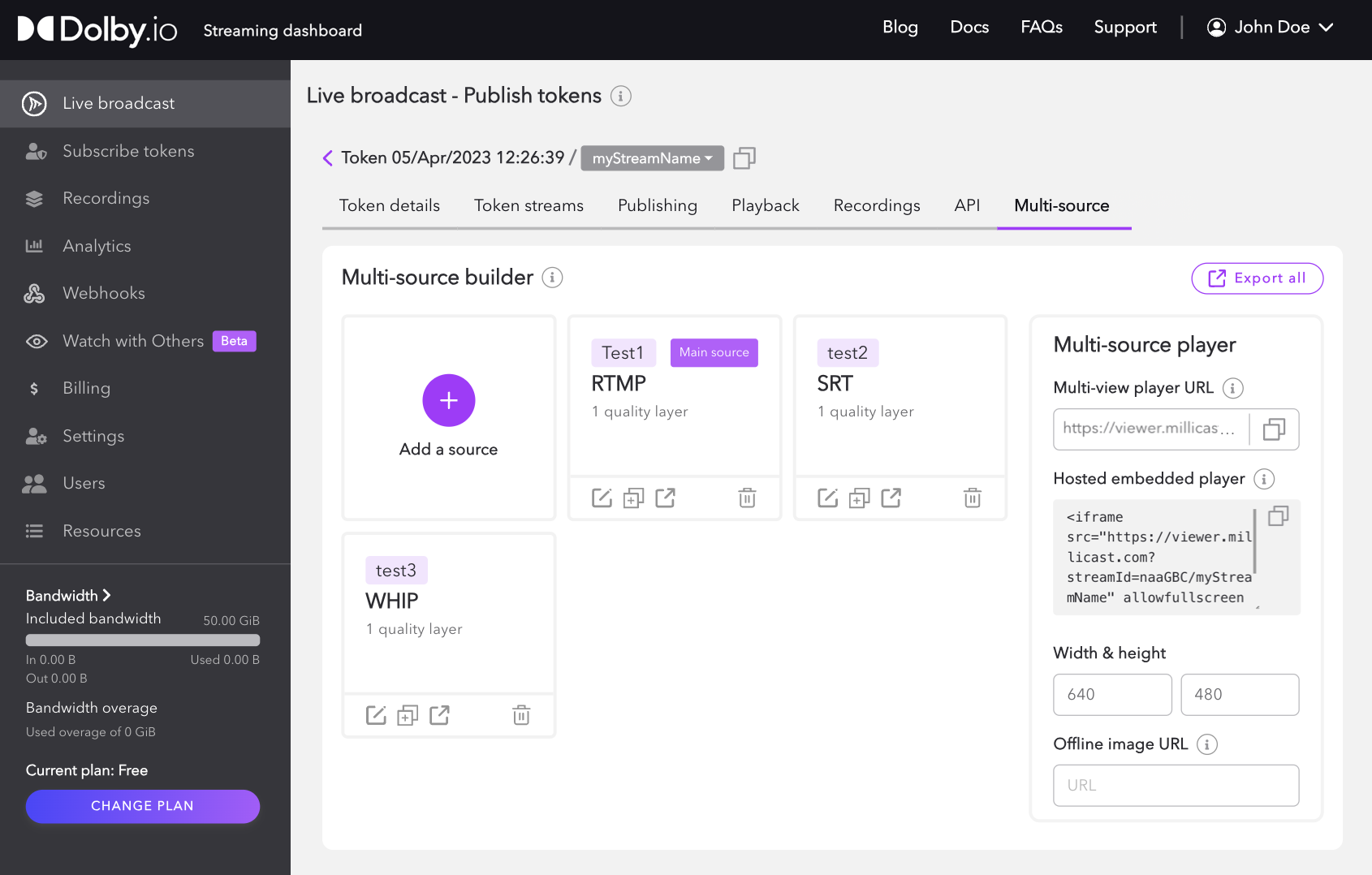
Source details
By selecting a source, the configuration details and available settings will be displayed. This varies depending on the capabilities of the protocol.
- RTMP: The RTMP/s publish paths and RTMP publish stream name can be used for publishing streams with RTMP-compatible software and hardware.
- RTMP multi-bitrate can be enabled from this section. When enabled, the dashboard will create three RTMP publish stream names for low bitrate, medium bitrate, and high bitrate.
- SRT: The SRT publish path, SRT stream ID, and SRT publish URL can be used for publishing with SRT-compatible software and hardware.
- Passphrase encryption can be enabled from this section. When enabled, the dashboard will generate a passphrase for encrypting the SRT stream.
- WHIP: The WHIP endpoint and Bearer token can be used to publish a WebRTC stream with WebRTC-compatible software and hardware.
Quality layers
For RTMP and SRT sources, you can specify one or more quality layers. Quality layers allows for quality selection when multi-bitrate (simulcast) is used for playback. Multi-bitrate delivery allows for adaptive quality RTMP and SRT streams. These streams are selected based on the viewer's available bandwidth and provide a more stable streaming experience. For more information see, Simulcast.
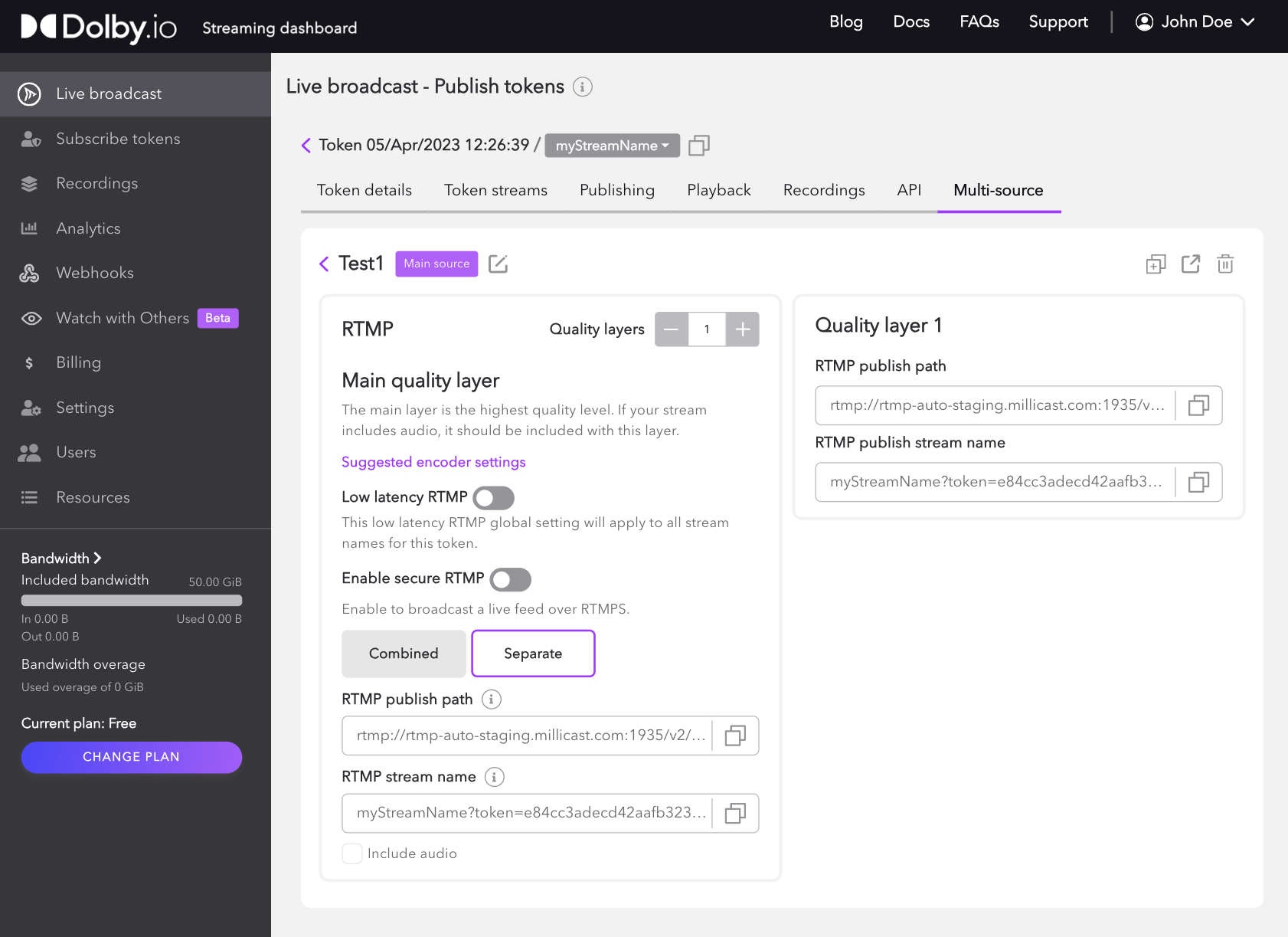
To learn more about publishing and broadcasting with Dolby.io, check out the Broadcast guide, which provides more in-depth resources and examples on how to use the Publish token once it is created.
Multi-source player
You can use the multi-source hosted player, which is a streaming video player, as a standalone web application or embed it into your website with an <iframe>. The player is similar to the Live Broadcast application in the dashboard but is for the audience to use to view the published multi-source stream. For more information, see the Hosted Player guide.
You can use theHosted Player with multi-view enabled to verify your multi-source setup. This streaming video player can be used as a standalone web application or embedded into your website. By copying the Multi-view player URL or Hosted embedded player code it will already be properly configured for this type of multi-source playback.

The embedded player is compatible whether using a CMS like Drupal or Wordpress or more complex custom JavaScript web applications built with frameworks like React, VueJS, or Angular. For more information, see How to embed the hosted player in a website.
Exporting a multi-source file
You can download your multi-source file, which includes the multi-source hosted player path URL, and publishing URLs for each source and associated quality layer. The exported file can be used to transfer the configuration to multiple devices. For example, an administrator can create the stream, and hand off the configuration file to an operator to set up the encoder.
To export the multi-source file, click the Export all button and click the copy icon or Download to save your multi-source configuration.
Updated 12 months ago