Videon
Videon is a leading video streaming company offering innovative solutions to enhance content delivery and quality. Their flagship product, EdgeCaster, optimizes video streaming with low-latency and high-quality playback across platforms, empowering service providers to deliver seamless and engaging viewing experiences.
Getting Started
If you haven't already, begin by following the Getting Started tutorial to start your first broadcast. You'll need your RTMP publish path and RTMP publish stream name for the steps described below.
See the official Videon site for documentation, installation instructions, and additional support.
Videon EdgeCaster
How-to use multi-bitrate on Videon EdgeCaster
Inside the Videon web UI, under Video Profiles, create three profiles of distinct bitrate (1080p, 720p, 360p):
| Name | 1080p |
|---|---|
| Video Scaling | 1920x1080p (16:9) |
| Encoding Mode | Variable Bitrate |
| Video Bitrate | 5,000 kbps |
| Video Encoding | H.264 (AVC) |
| H.264 Profile | High Profile |
| Keyframe Interval | 0.5 seconds |
| Quality/Latency | Lowest |
| Name | 720p |
|---|---|
| Video Scaling | 1280x720p (16:9) |
| Encoding Mode | Variable Bitrate |
| Video Bitrate | 3,000 kbps |
| Video Encoding | H.264 (AVC) |
| H.264 Profile | High Profile |
| Keyframe Interval | 0.5 seconds |
| Quality/Latency | Lowest |
| Name | 360p |
|---|---|
| Video Scaling | 640x360p (16:9) |
| Encoding Mode | Variable Bitrate |
| Video Bitrate | 700 kbps |
| Video Encoding | H.264 (AVC) |
| H.264 Profile | High Profile |
| Keyframe Interval | 0.5 seconds |
| Quality/Latency | Lowest |
Under Audio Profiles, set up your preferred audio encoding and audio bitrate settings.
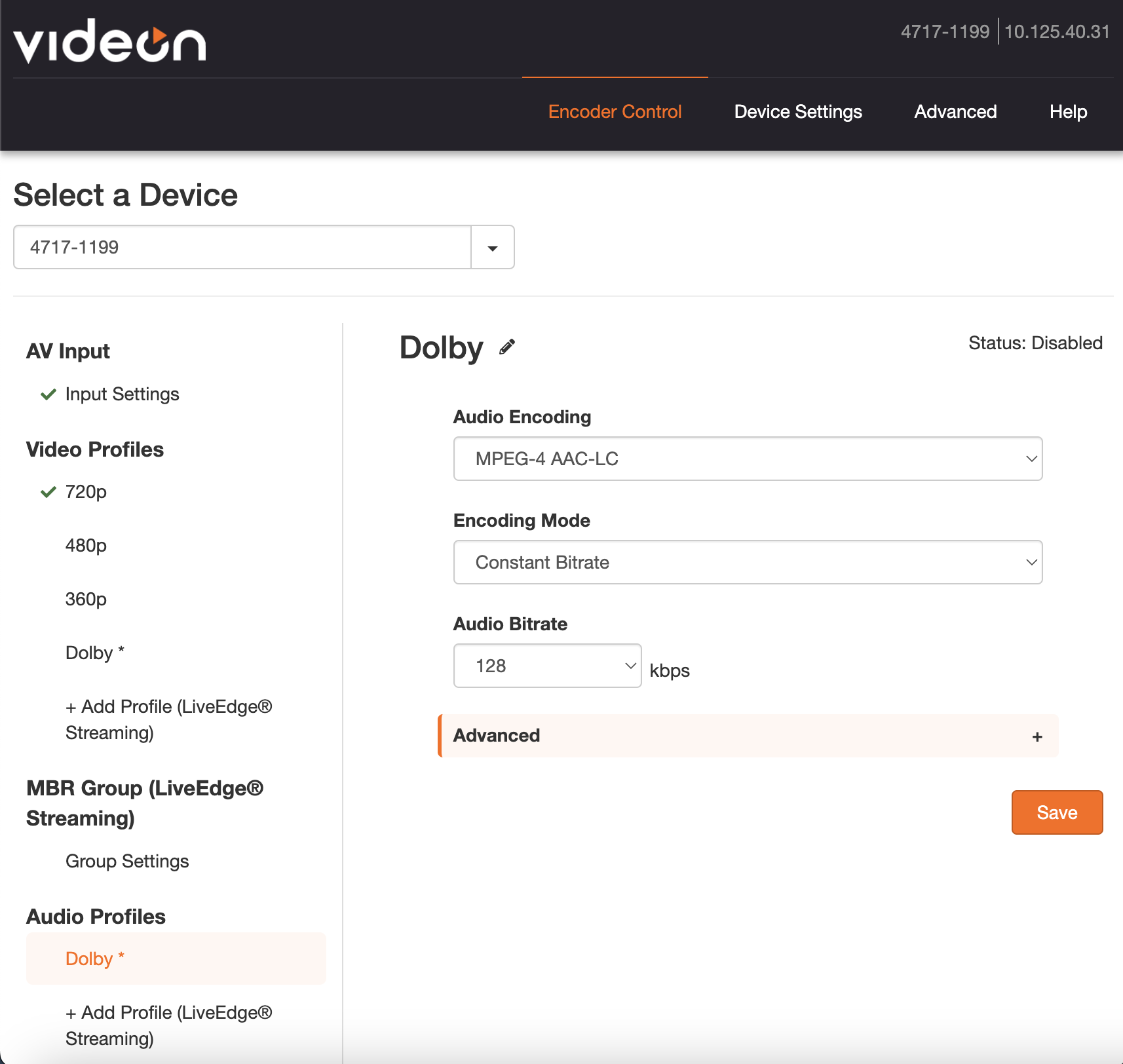
Using RTMP
Open your Dolby.io dashboard and copy the RTMP publishing paths. Additionally, enable the RTMP multi-bitrate toggle. You can also use the Multi-Source builder to generate those URLs.
Under Outputs, for each RTMP, select Video Source corresponding to the RTMP profile (1080p for the highest profile and 360p for the lowest profile). Make sure to set Streaming Providers to Generic RTMP and paste the Stream URL from the Dolby.io RTMP dashboard.
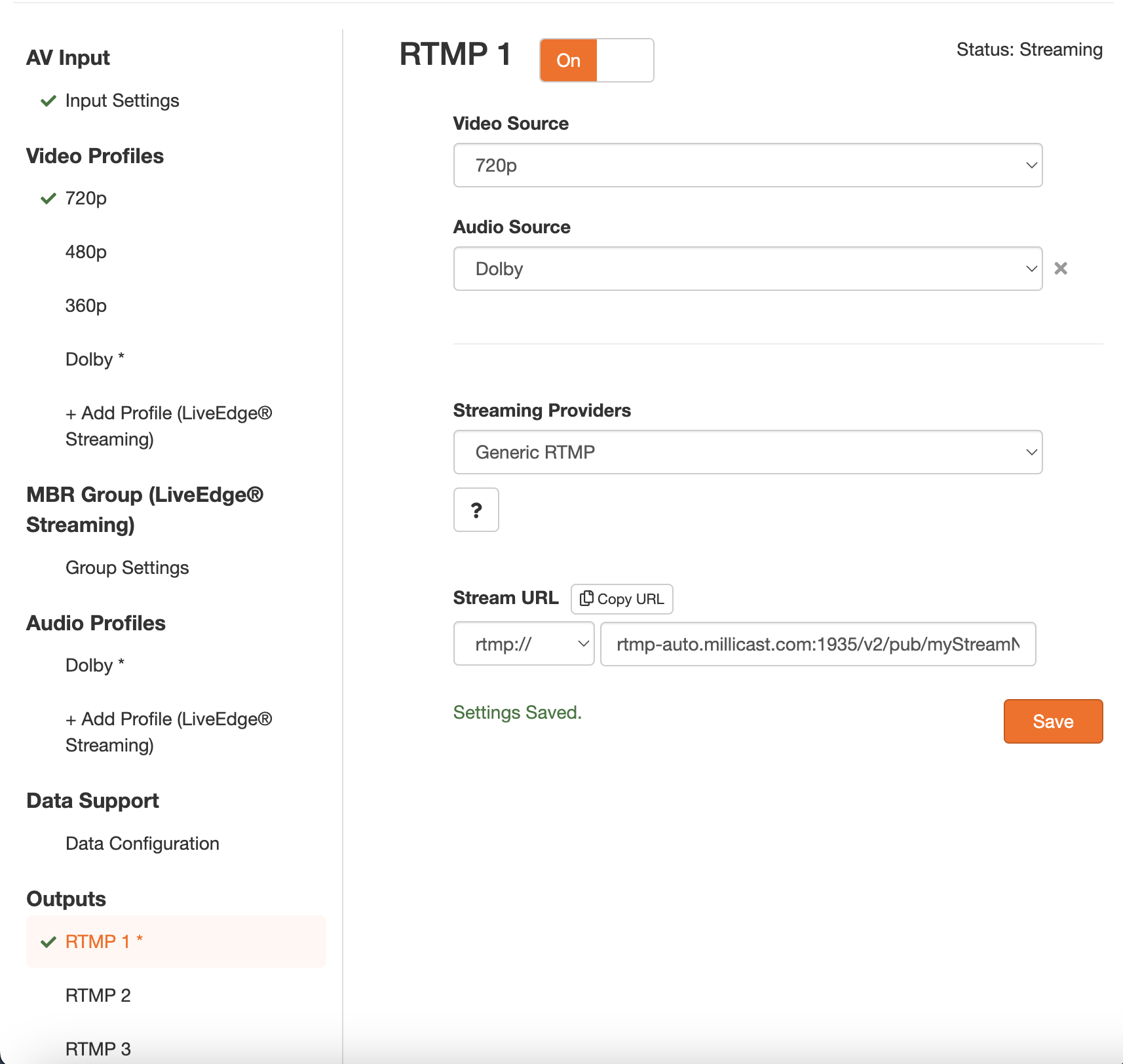
For the Stream URL, combine the RTMP publish path (use RTMPS publish path and select rtmps:// if you prefer to publish to an RTMPS endpoint), with the RTMP multibitrate corresponding value: High for RTMP 1, Medium for RTMP 2, and Low for RTMP 3.
Example:
| Output name | Video source | Protocol | URL |
|---|---|---|---|
| RTMP 1 | 1080p | rtmp:// | rtmp-auto.millicast.com:1935/v2/pub/lq30pf11?token=bcf5ffca692892ff5f861019316dd8277192698b92b08014398bfe646259c60a&sourceId=1&simulcastId |
| RTMP 2 | 720p | rtmp:// | rtmp-auto.millicast.com:1935/v2/pub/lq30pf11?token=bcf5ffca692892ff5f861019316dd8277192698b92b08014398bfe646259c60a&sourceId=2&simulcastId&videoOnly |
| RTMP 3 | 360p | rtmp:// | rtmp-auto.millicast.com:1935/v2/pub/lq30pf11?token=bcf5ffca692892ff5f861019316dd8277192698b92b08014398bfe646259c60a&sourceId=3&simulcastId&videoOnly |
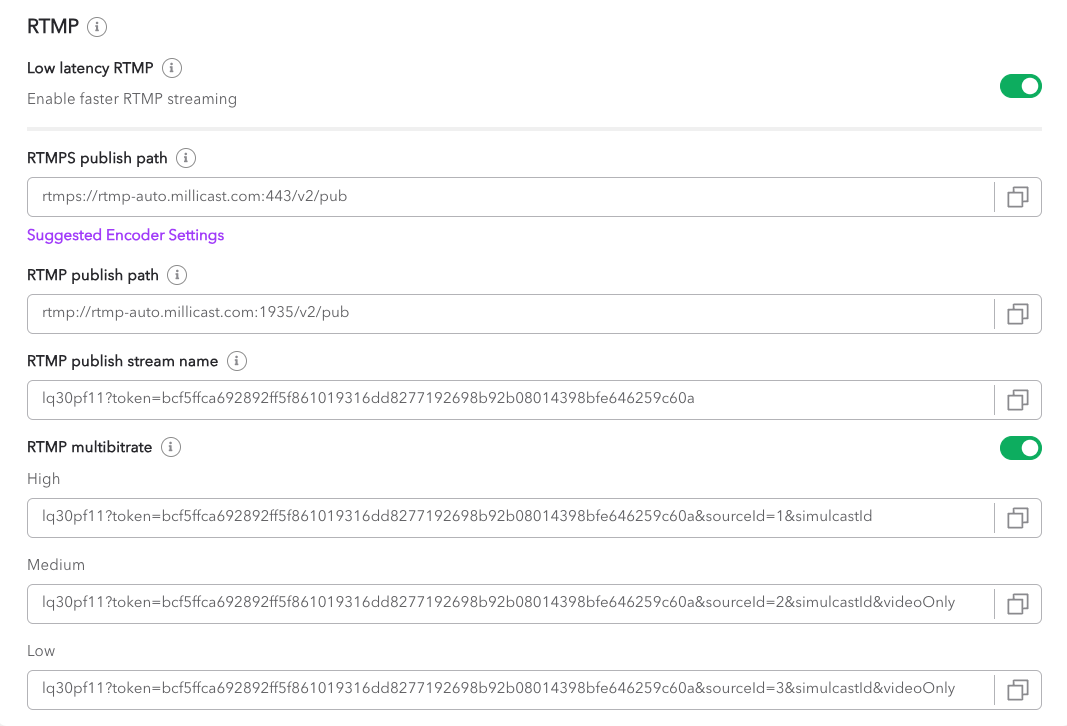
Using SRT
Under Outputs, for each SRT, select Video Source corresponding to the SRT profile (1080p for the highest profile and 360p for the lowest profile). For the URL, select the srt:// protocol, enter the URL of the SRT publish path from the Dolby.io dashboard, and enter port 10000. For the Stream ID, use the SRT stream ID from the dashboard and append &simulcastId for the first layer, &sourceId=1&simulcastId&videoOnly for the second layer, and &sourceId=2&simulcastId&videoOnly for the third layer. You can also use the Multi-Source builder to generate those URLs.
Example:
| Output name | Video source | URL | Stream ID |
|---|---|---|---|
| SRT 1 | 1080p | srt:// srt-auto.millicast.com :10000 | lq30pf11?t=vPX_ymkokv9fhhAZMW3YJ3GSaYuSsIAUOYv-ZGJZxgo&simulcastId |
| SRT 2 | 720p | srt:// srt-auto.millicast.com :10000 | lq30pf11?t=vPX_ymkokv9fhhAZMW3YJ3GSaYuSsIAUOYv-ZGJZxgo&sourceId=1&simulcastId&videoOnly |
| SRT 3 | 360p | srt:// srt-auto.millicast.com :10000 | lq30pf11?t=vPX_ymkokv9fhhAZMW3YJ3GSaYuSsIAUOYv-ZGJZxgo&sourceId=2&simulcastId&videoOnly |
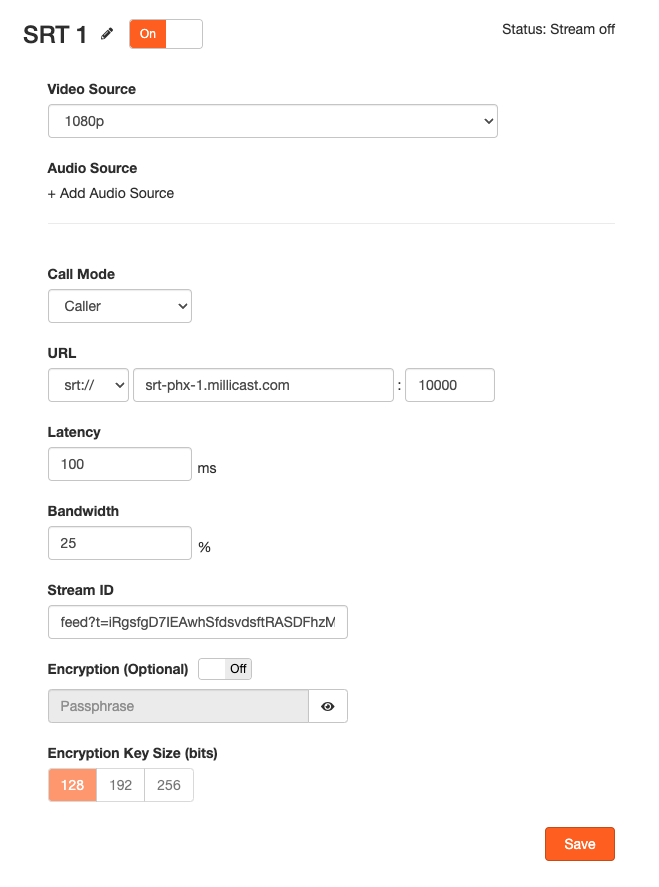
How-to apply a multi-viewer with Videon EdgeCaster
You can also use the Multi-Source builder to generate the URLs. For information on Simulcast, refer to the documentation to understand its usage.
Using RTMP
To enable the multi-view, add this to the end of your stream URL, add the sourceId parameter with a unique value. Example: &sourceId=1. The name of your source will be set using the simulcastId parameter. Your main source does not need a value for this parameter so leave it empty &simulcastId. Your other feeds must be defined as &simulcastId=SourceName.
Example:
| Encoder | Source name | Protocol | URL |
|---|---|---|---|
| EdgeCaster 1 | Main | rtmp:// | rtmp-auto.millicast.com:1935/v2/pub/lq30pf11?token=bcf5ffca692892ff5f861019316dd8277192698b92b08014398bfe646259c60a&sourceId=1&simulcastId |
| EdgeCaster 2 | Backstage | rtmp:// | rtmp-auto.millicast.com:1935/v2/pub/lq30pf11?token=bcf5ffca692892ff5f861019316dd8277192698b92b08014398bfe646259c60a&sourceId=2&simulcastId=Backstage |
| EdgeCaster 3 | VIP | rtmp:// | rtmp-auto.millicast.com:1935/v2/pub/lq30pf11?token=bcf5ffca692892ff5f861019316dd8277192698b92b08014398bfe646259c60a&sourceId=3&simulcastId=VIP |
If you are combining multi-view and multi-bitrate, for each source, usually only the first layer contains the audio track, so for the other layers, add the parameter &videoOnly to the Stream URL.
Example:
| Encoder | Source name | Layer | Protocol | URL |
|---|---|---|---|---|
| EdgeCaster 1 | Main | High | rtmp:// | rtmp-auto.millicast.com:1935/v2/pub/lq30pf11?token=bcf5ffca692892ff5f861019316dd8277192698b92b08014398bfe646259c60a&sourceId=1&simulcastId |
| Medium | rtmp:// | rtmp-auto.millicast.com:1935/v2/pub/lq30pf11?token=bcf5ffca692892ff5f861019316dd8277192698b92b08014398bfe646259c60a&sourceId=2&simulcastId&videoOnly | ||
| Low | rtmp:// | rtmp-auto.millicast.com:1935/v2/pub/lq30pf11?token=bcf5ffca692892ff5f861019316dd8277192698b92b08014398bfe646259c60a&sourceId=3&simulcastId&videoOnly | ||
| EdgeCaster 2 | Backstage | High | rtmp:// | rtmp-auto.millicast.com:1935/v2/pub/lq30pf11?token=bcf5ffca692892ff5f861019316dd8277192698b92b08014398bfe646259c60a&sourceId=4&simulcastId=Backstage |
| Medium | rtmp:// | rtmp-auto.millicast.com:1935/v2/pub/lq30pf11?token=bcf5ffca692892ff5f861019316dd8277192698b92b08014398bfe646259c60a&sourceId=5&simulcastId=Backstage&videoOnly | ||
| Low | rtmp:// | rtmp-auto.millicast.com:1935/v2/pub/lq30pf11?token=bcf5ffca692892ff5f861019316dd8277192698b92b08014398bfe646259c60a&sourceId=6&simulcastId=Backstage&videoOnly | ||
| EdgeCaster 3 | VIP | High | rtmp:// | rtmp-auto.millicast.com:1935/v2/pub/lq30pf11?token=bcf5ffca692892ff5f861019316dd8277192698b92b08014398bfe646259c60a&sourceId=7&simulcastId=VIP |
| Medium | rtmp:// | rtmp-auto.millicast.com:1935/v2/pub/lq30pf11?token=bcf5ffca692892ff5f861019316dd8277192698b92b08014398bfe646259c60a&sourceId=8&simulcastId=VIP&videoOnly | ||
| Low | rtmp:// | rtmp-auto.millicast.com:1935/v2/pub/lq30pf11?token=bcf5ffca692892ff5f861019316dd8277192698b92b08014398bfe646259c60a&sourceId=9&simulcastId=VIP&videoOnly |
Using SRT
To enable the multi-view, add this to the end of your stream URL, add the sourceId parameter with a unique value. Example: &sourceId=1. The name of your source will be set using the simulcastId parameter. Your main source does not need a value for this parameter so leave it empty &simulcastId. Your other feeds must be defined as &simulcastId=SourceName.
Example:
| Encoder | Source name | URL | Stream ID |
|---|---|---|---|
| EdgeCaster 1 | Main | srt:// srt-auto.millicast.com :10000 | lq30pf11?t=vPX_ymkokv9fhhAZMW3YJ3GSaYuSsIAUOYv-ZGJZxgo&simulcastId |
| EdgeCaster 2 | Backstage | srt:// srt-auto.millicast.com :10000 | lq30pf11?t=vPX_ymkokv9fhhAZMW3YJ3GSaYuSsIAUOYv-ZGJZxgo&sourceId=1&simulcastId=Backstage |
| EdgeCaster 3 | VIP | srt:// srt-auto.millicast.com :10000 | lq30pf11?t=vPX_ymkokv9fhhAZMW3YJ3GSaYuSsIAUOYv-ZGJZxgo&sourceId=2&simulcastId=VIP |
If you are combining multi-view and multi-bitrate, for each source, usually only the first layer contains the audio track, so for the other layers, add the parameter &videoOnly to the Stream URL.
Example:
| Encoder | Source name | Layer | URL | Stream ID |
|---|---|---|---|---|
| EdgeCaster 1 | Main | High | srt:// srt-auto.millicast.com :10000 | lq30pf11?t=vPX_ymkokv9fhhAZMW3YJ3GSaYuSsIAUOYv-ZGJZxgo&sourceId=1&simulcastId |
| Medium | srt:// srt-auto.millicast.com :10000 | lq30pf11?t=vPX_ymkokv9fhhAZMW3YJ3GSaYuSsIAUOYv-ZGJZxgo&sourceId=2&simulcastId&videoOnly | ||
| Low | srt:// srt-auto.millicast.com :10000 | lq30pf11?t=vPX_ymkokv9fhhAZMW3YJ3GSaYuSsIAUOYv-ZGJZxgo&sourceId=3&simulcastId&videoOnly | ||
| EdgeCaster 2 | Backstage | High | srt:// srt-auto.millicast.com :10000 | lq30pf11?t=vPX_ymkokv9fhhAZMW3YJ3GSaYuSsIAUOYv-ZGJZxgo&sourceId=4&simulcastId=Backstage |
| Medium | srt:// srt-auto.millicast.com :10000 | lq30pf11?t=vPX_ymkokv9fhhAZMW3YJ3GSaYuSsIAUOYv-ZGJZxgo&sourceId=5&simulcastId=Backstage&videoOnly | ||
| Low | srt:// srt-auto.millicast.com :10000 | lq30pf11?t=vPX_ymkokv9fhhAZMW3YJ3GSaYuSsIAUOYv-ZGJZxgo&sourceId=6&simulcastId=Backstage&videoOnly | ||
| EdgeCaster 3 | VIP | High | srt:// srt-auto.millicast.com :10000 | lq30pf11?t=vPX_ymkokv9fhhAZMW3YJ3GSaYuSsIAUOYv-ZGJZxgo&sourceId=7&simulcastId=VIP |
| Medium | srt:// srt-auto.millicast.com :10000 | lq30pf11?t=vPX_ymkokv9fhhAZMW3YJ3GSaYuSsIAUOYv-ZGJZxgo&sourceId=8&simulcastId=VIP&videoOnly | ||
| Low | srt:// srt-auto.millicast.com :10000 | lq30pf11?t=vPX_ymkokv9fhhAZMW3YJ3GSaYuSsIAUOYv-ZGJZxgo&sourceId=9&simulcastId=VIP&videoOnly |
Learn more
Learn more by exploring the developer blog and code samples.
Updated over 1 year ago