How-to Stitch/Concatenate Multiple Files
Before you start
This guide assumes that you understand the basics of making a Transcode API request. We recommend completing the Getting Started with Transcoding Media guide first.
Stitch/concatenate multiple files
This guide shows you how to use the Media Transcode API to stitch together multiple files in a sequence to a single output file. For example, when creating a video as part of an episode series, you can create a single media file from an introduction file, main content file, and outro file.
You can think of this like clips in a sequence in a non-linear editor's timeline:
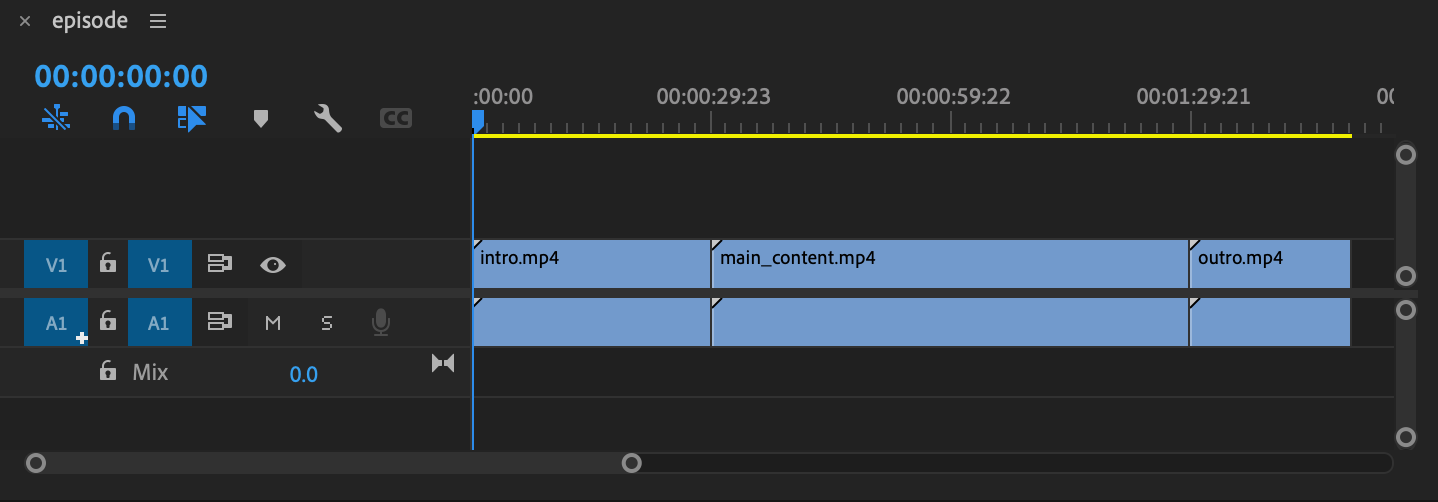
Files that you concatenate should contain audio and video in a single file.
Examples
Stitching/concatenating content is specified in an array of inputs. Files are assembled in the order they appear in the array. To match our editor example above, we'd specify our inputs as follows:
Using URLs
If your input is public, or you are using a pre-signed URL, you specify multiple files to be stitched like this:
{
"inputs": [
{
"source": "http://example.com/videos/intro.mp4"
},
{
"source": "http://example.com/videos/main_content.mp4"
},
{
"source": "http://example.com/videos/outro.mp4"
}
],
Using cloud storage
You can also stitch together content from your own cloud storage. This method requires you to configure a storage block. See our guides on using your own cloud storage:
After you configure your storage block, you specify it in your request like this:
{
"inputs": [
{
"source": {
"ref": "my-storage-bucket",
"filename": "intro.mp4"
}
},
{
"source": {
"ref": "my-storage-bucket",
"filename": "main_content.mp4"
}
},
{
"source": {
"ref": "my-storage-bucket",
"filename": "outro.mp4"
}
}
],
You might want to trim or shorten a media file and stitch files together using one API call. See the Trimming and Stitching guide for an example.
Updated 6 months ago