Box Admin Guide
Enable your business to enhance the sound quality of audio and video content right inside Box. This guide will help you with setting up this integration for your organization. If you want to learn how to use the Dolby.io Box Integration, please see the Box User Guide.
1. Enable Third-Party Apps in Box Admin Console
Only administrators can enable published apps from the Box Marketplace to be installed.
a. Go to your Box Admin console
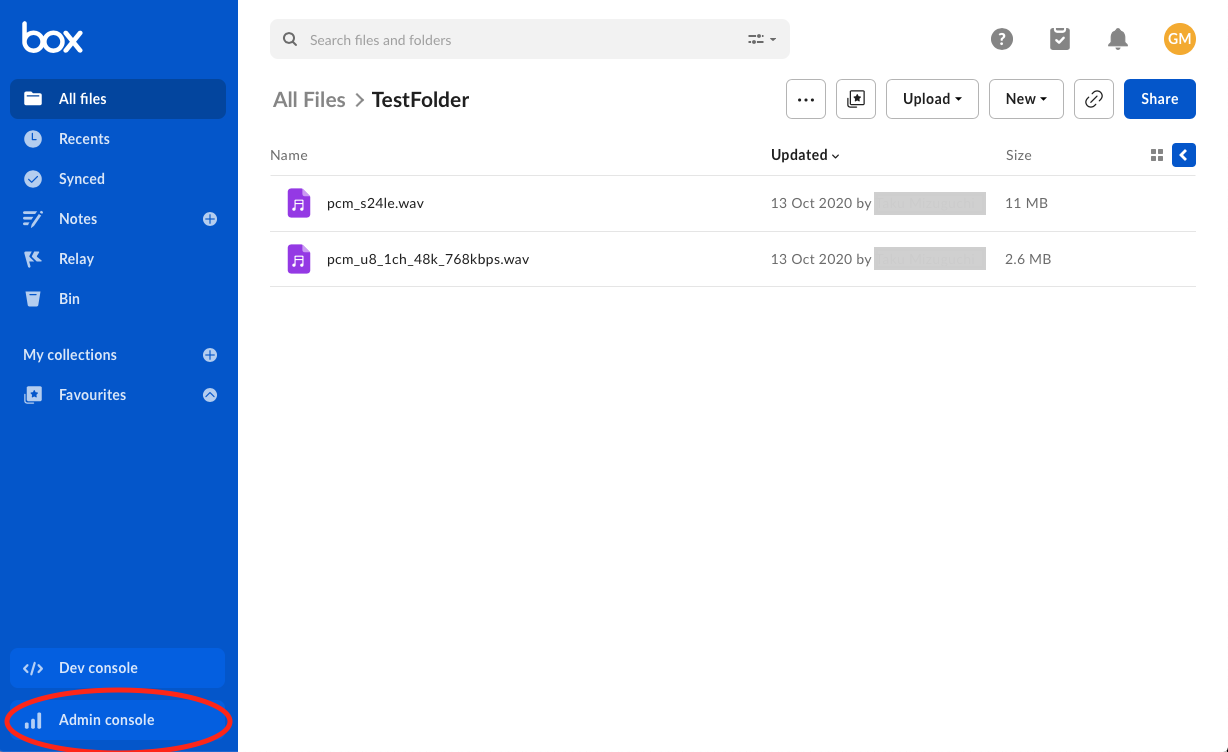
Open Admin console
b. Select Apps from the menu
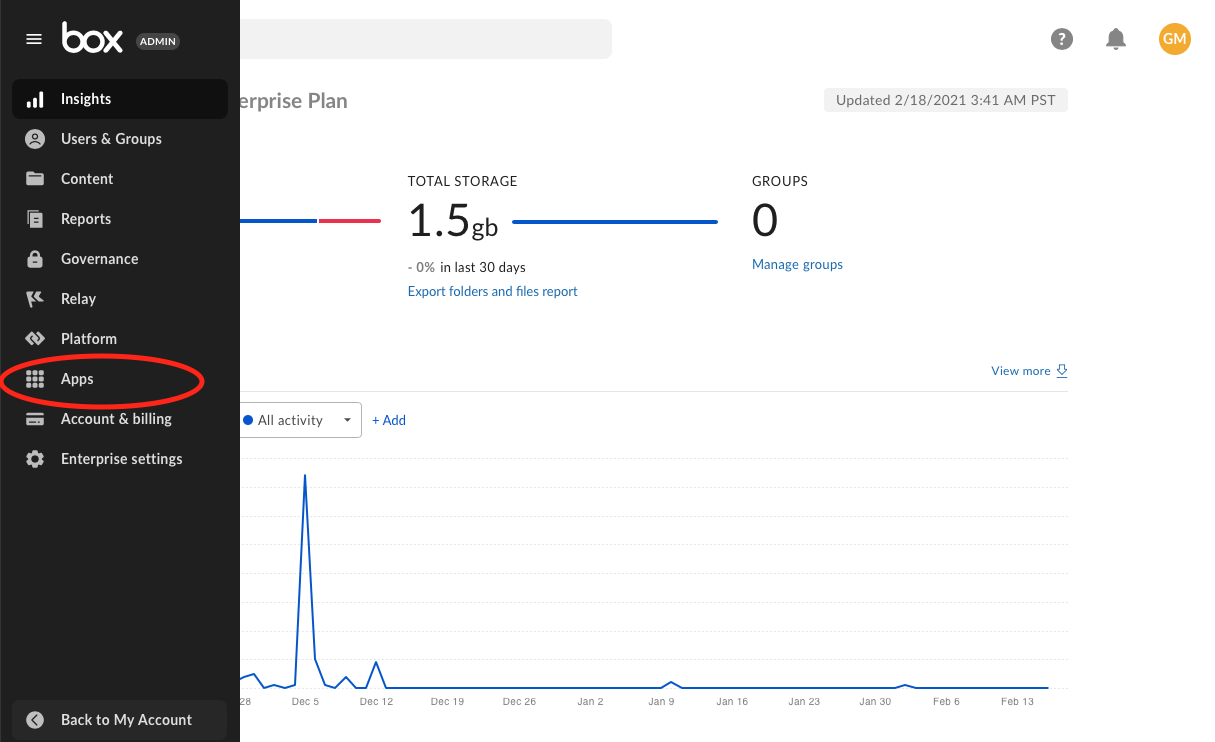
Apps
c. Select Box apps & integrations tab
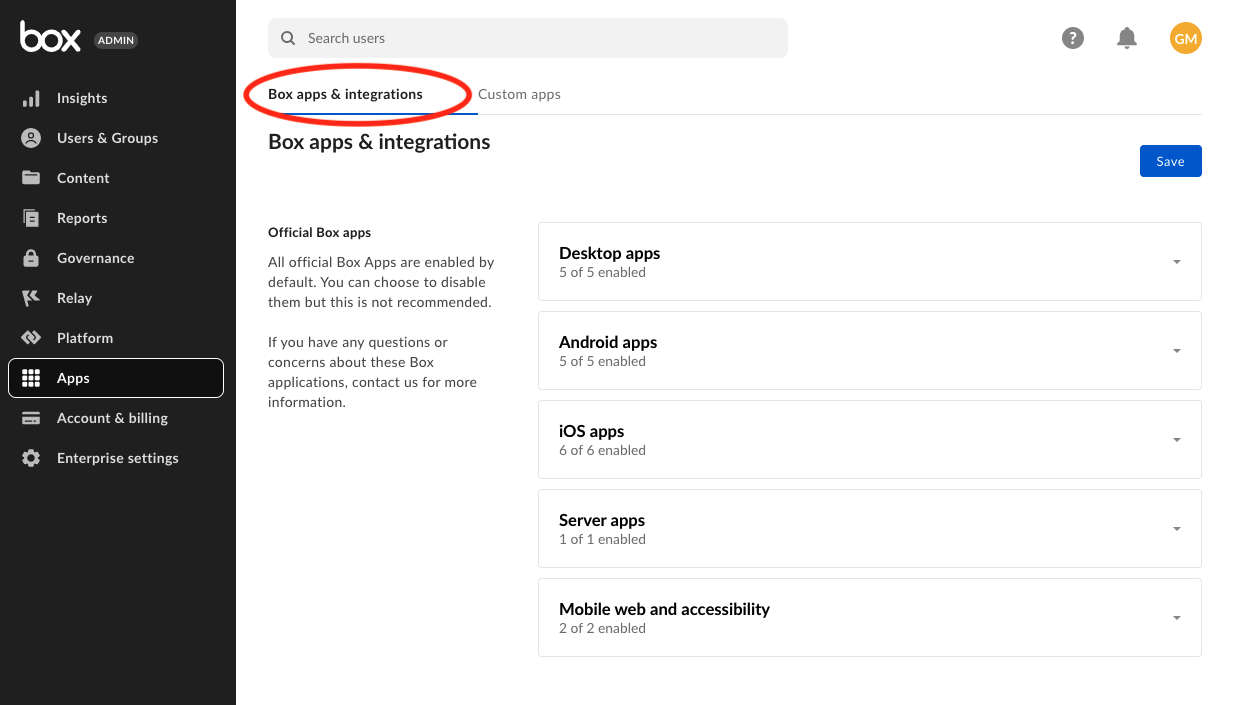
Box apps & integrations
d. Review the Global app settings
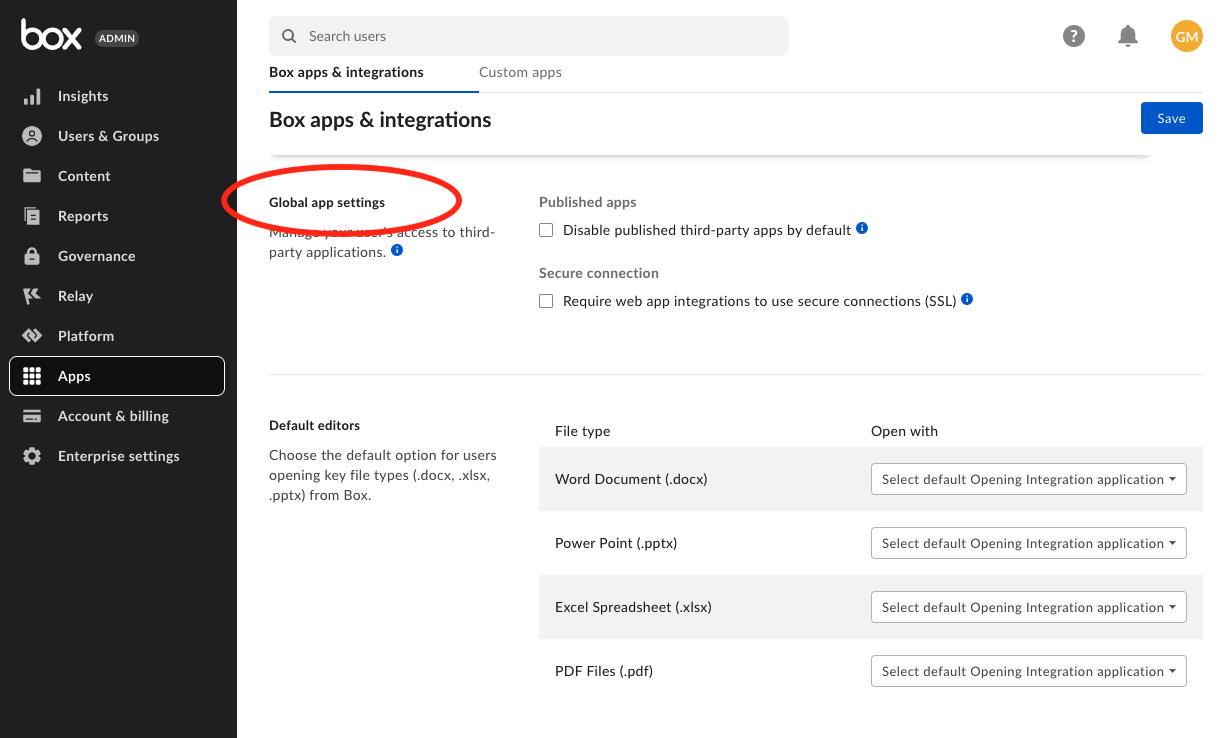
Global app settings
e. Ensure the box is unchecked for Disable published third party apps by default
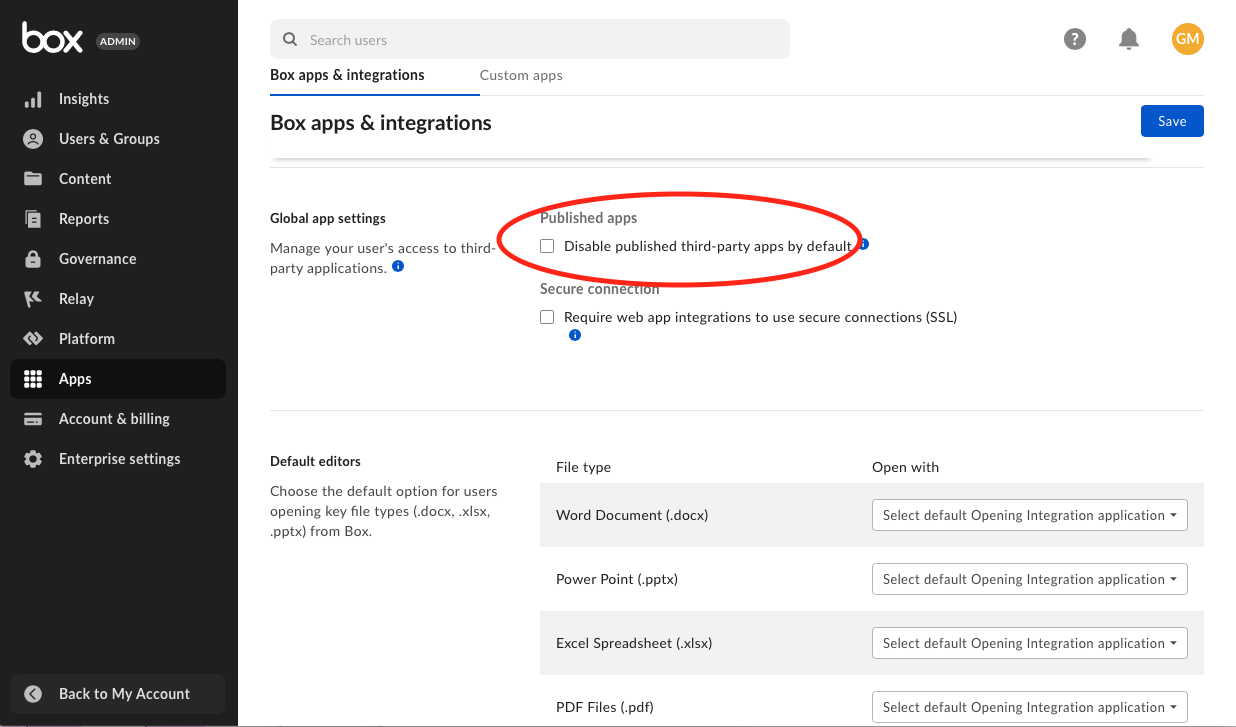
Disable published third-party apps
2. Link Box Enterprise ID with Dolby.io
a. Log into Dolby.io Dashboard
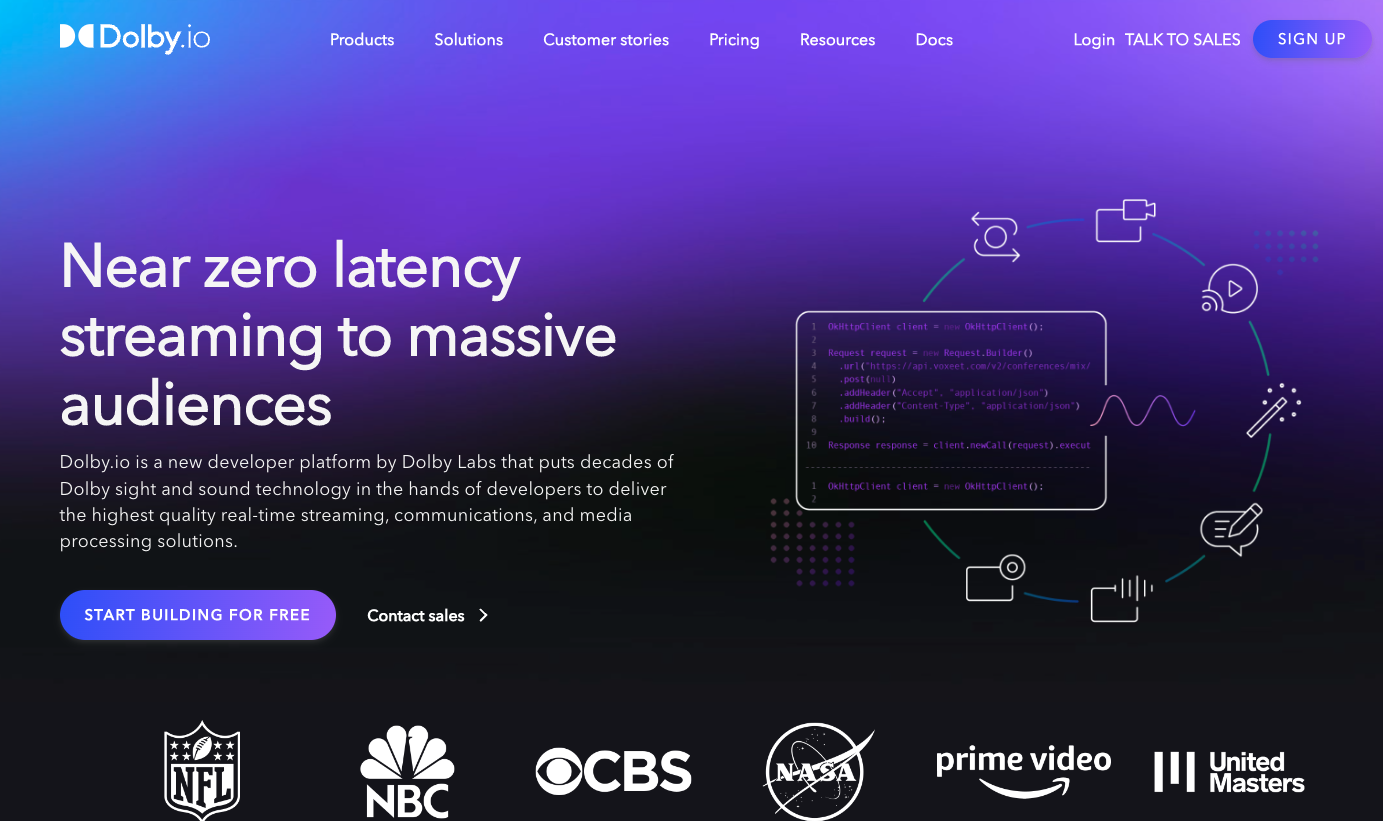
Log in
b. Navigate to Integrations
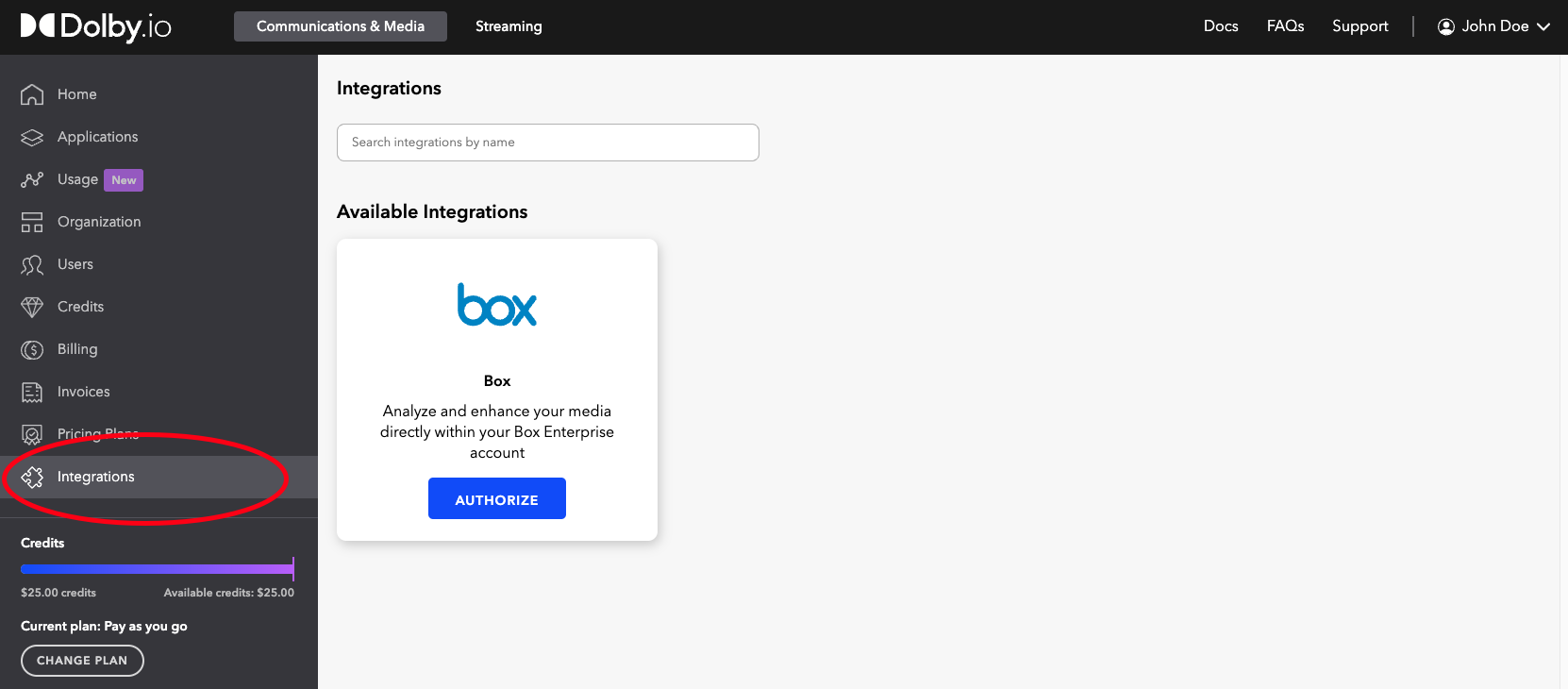
Integrations
c. Select Authorize on Box
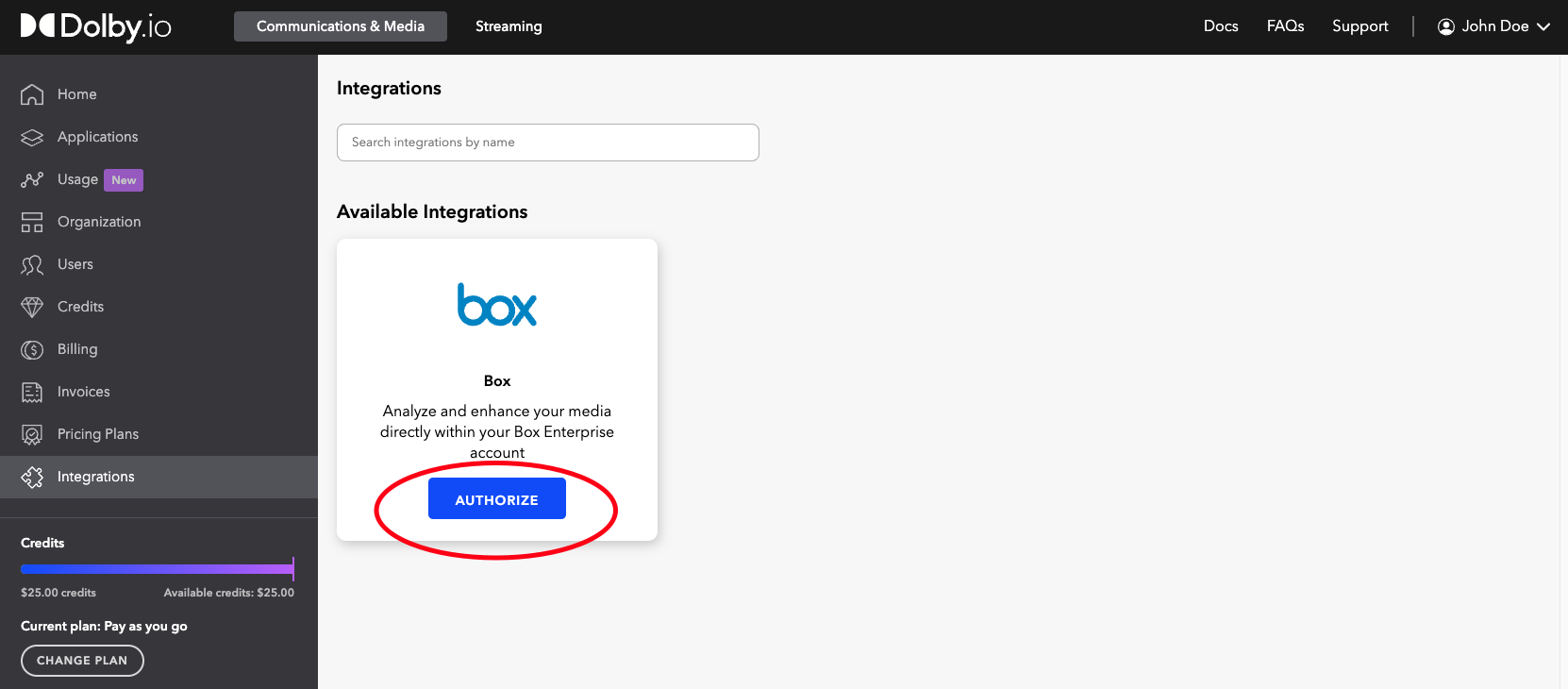
Authorize
d. Grant Access to Box
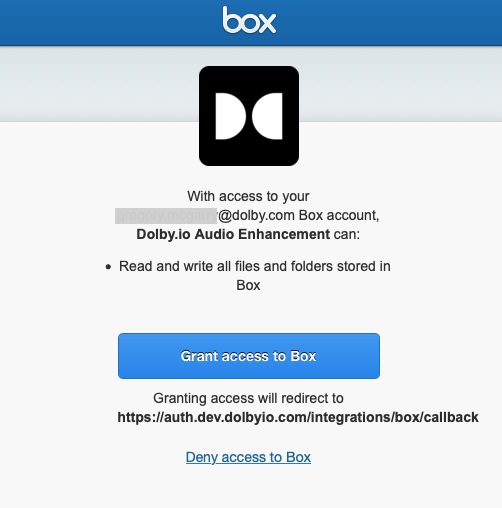
Grant access to Box
3. Install Dolby.io App for All Users
You have the option to install the Dolby.io Box App for all users or on-demand for individual users. To install for users on demand see the next step.
a. Go to Box Admin Console
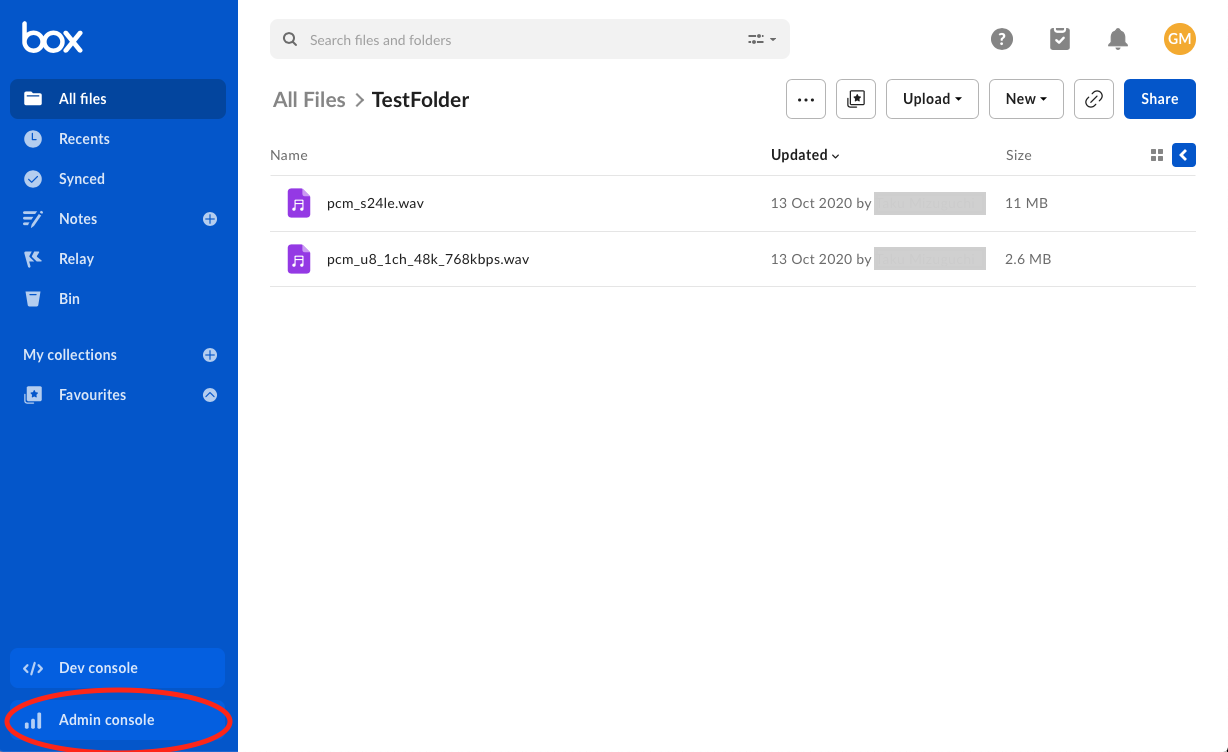
Open Admin console
b. Select Apps
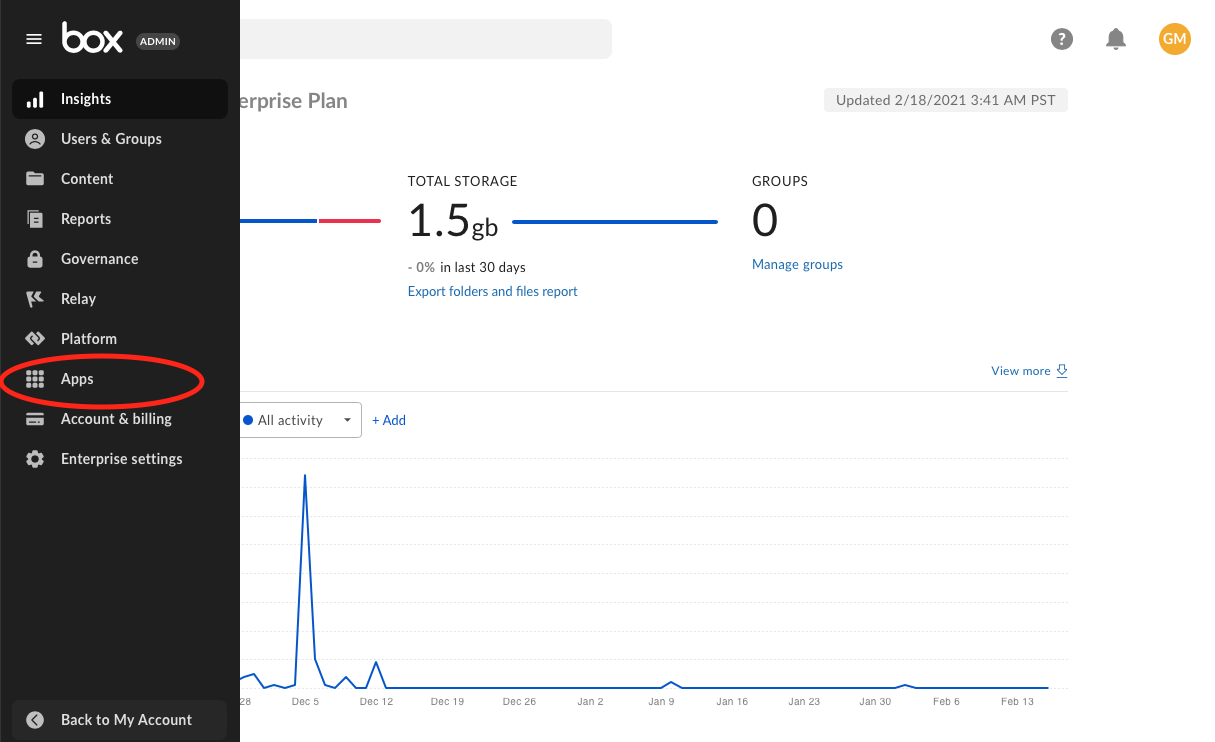
Apps
c. Select Box apps and integrations
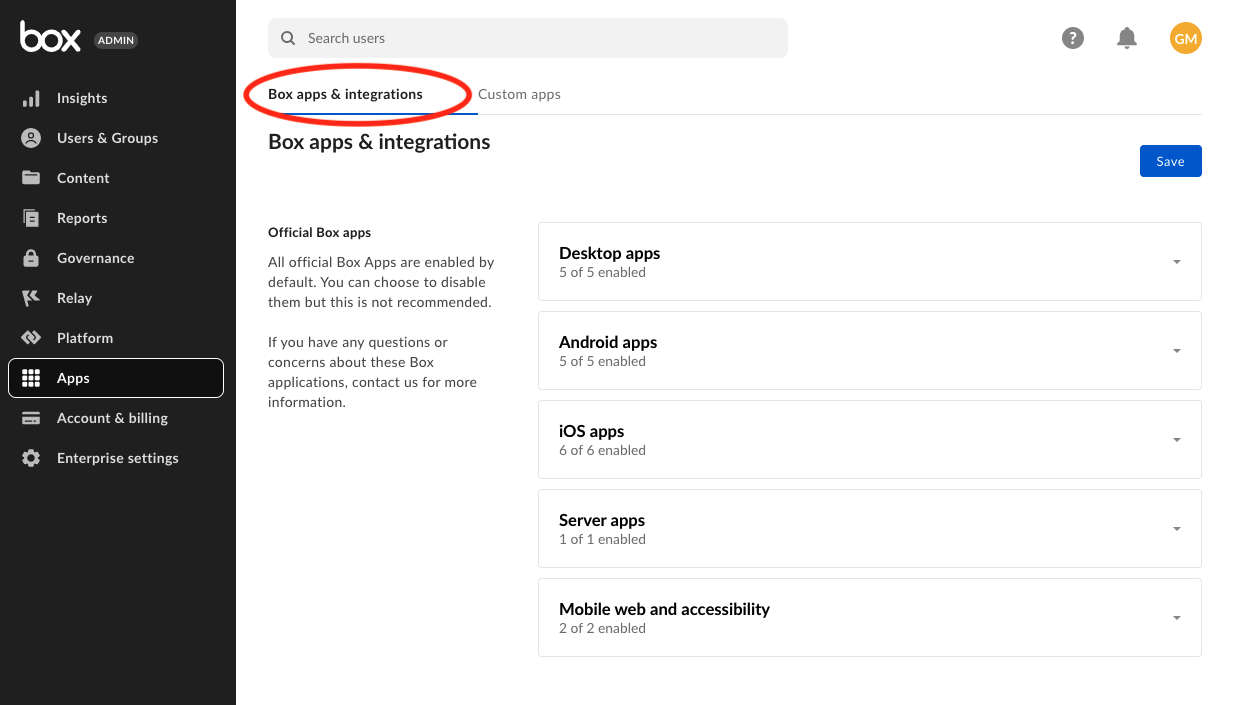
Box apps & integrations
d. Navigate to individual application controls
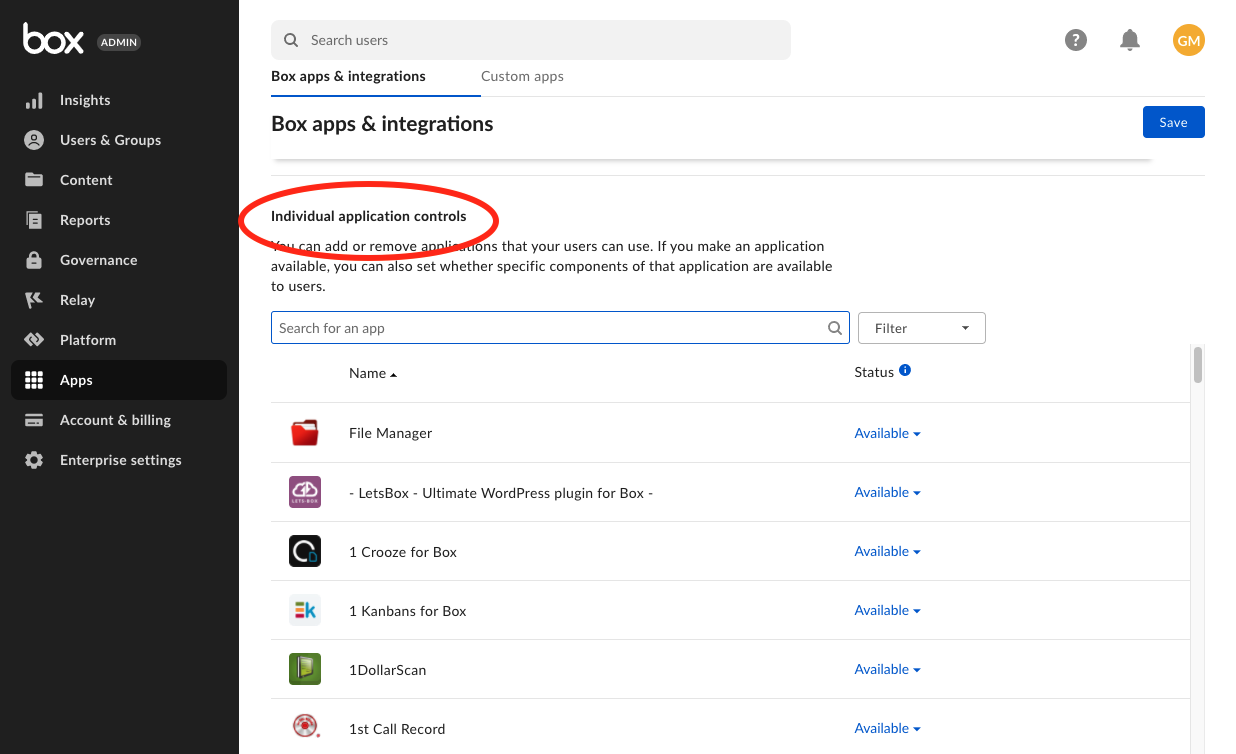
Individual application controls
e. Search for Dolby
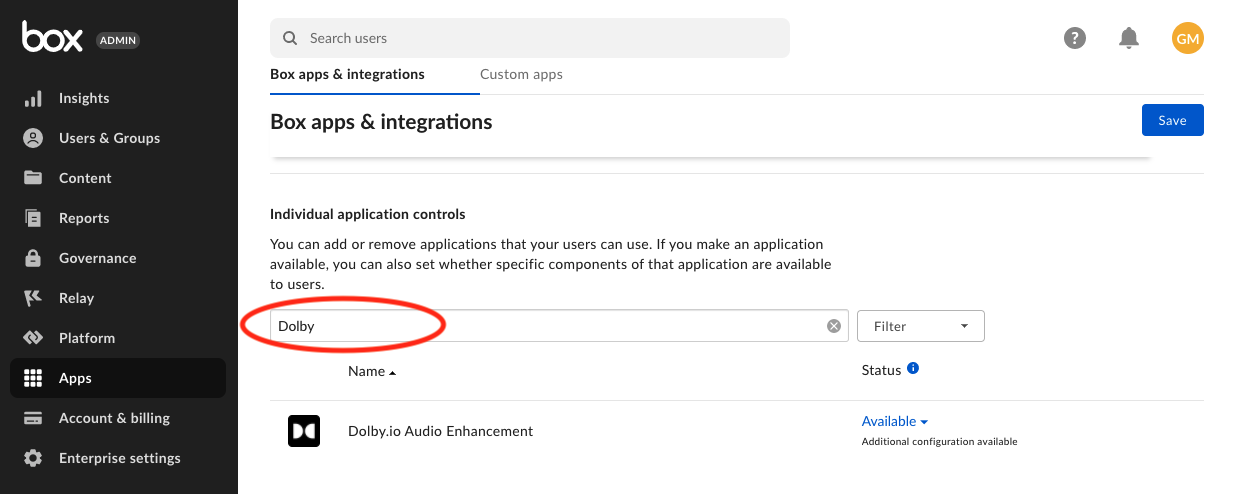
Search
f. Add by Default
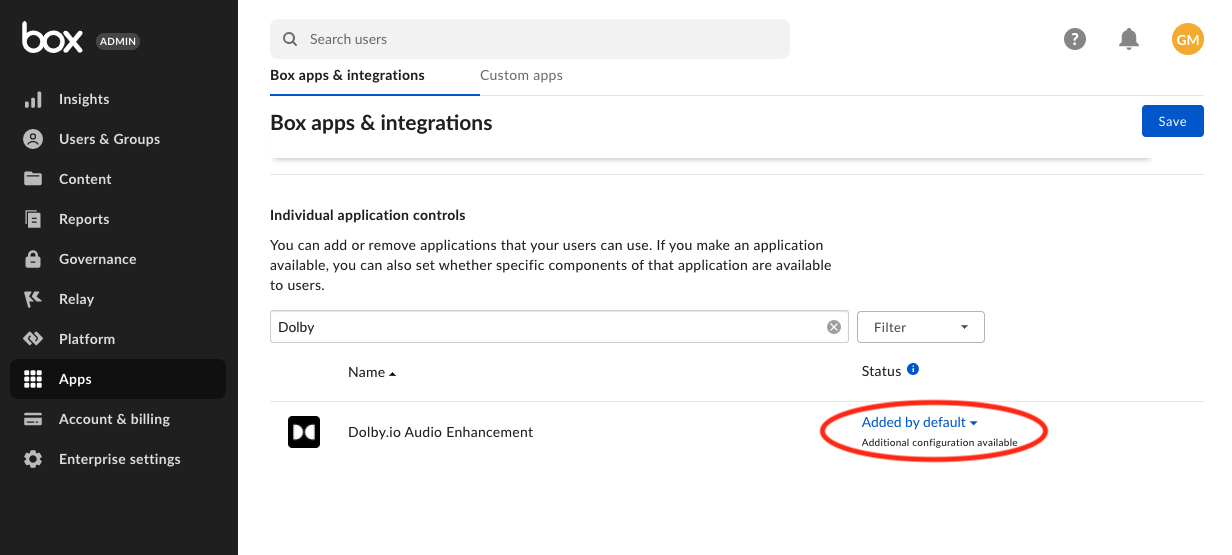
Added by default
4. User App Install
You have the option to install the Dolby.io Box App for all users or on-demand for individual users. To install for all users see the previous step.
a. Navigate to App Gallery
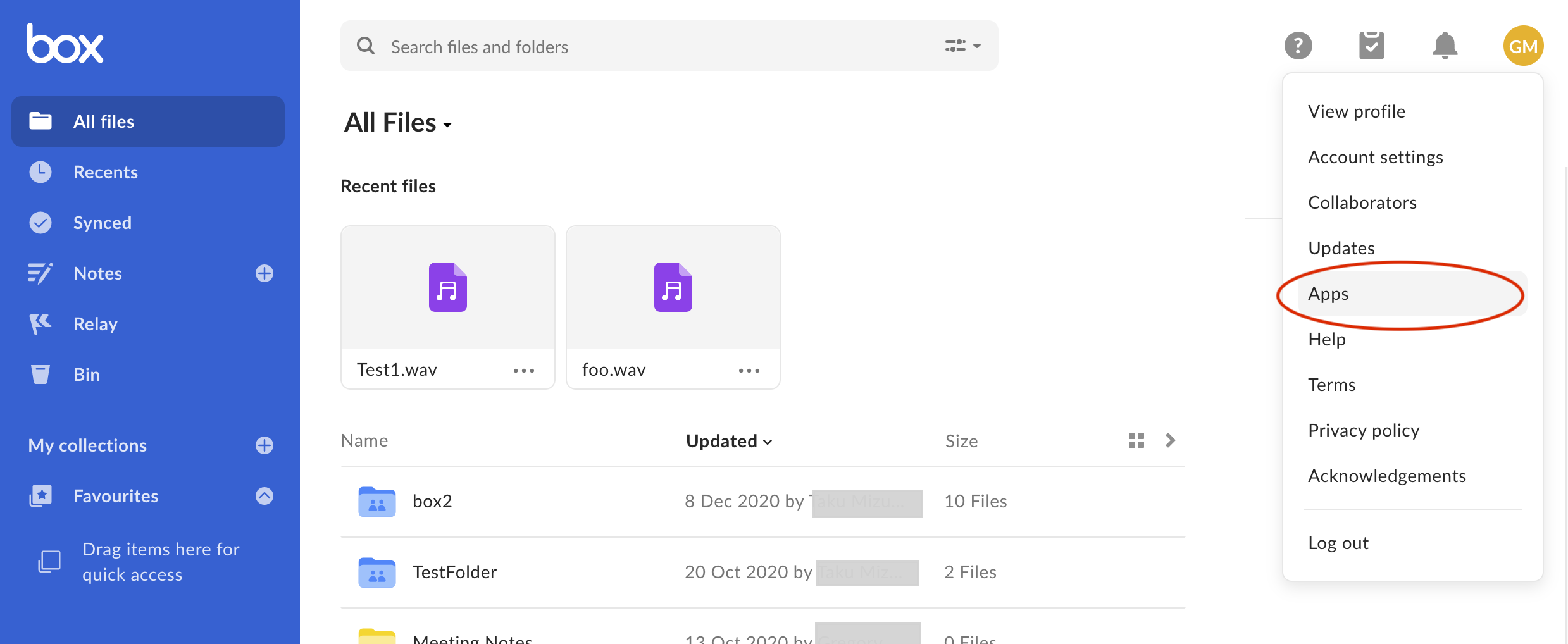
Apps
b. Search for Dolby
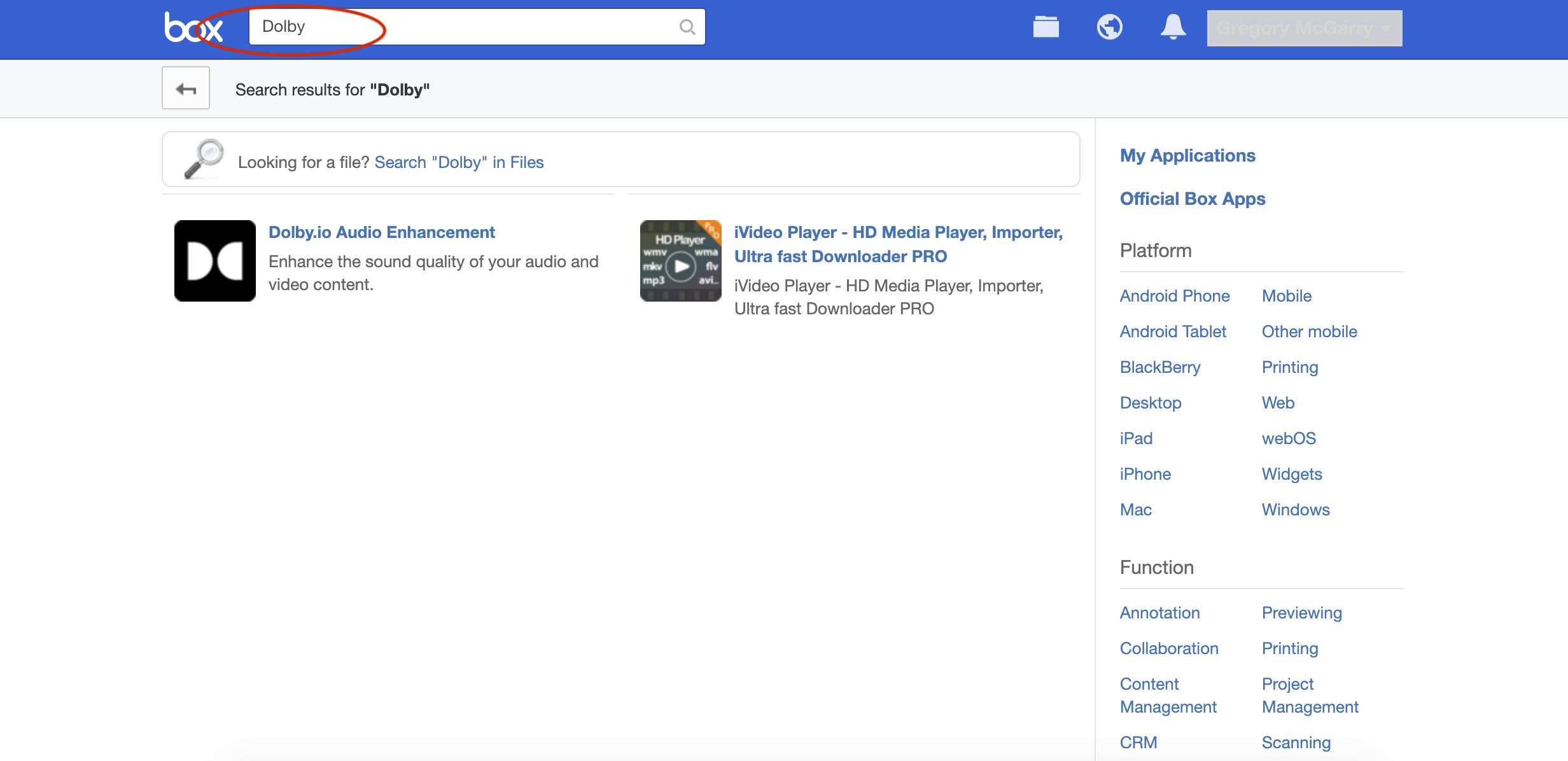
Search
c. Select Dolby App
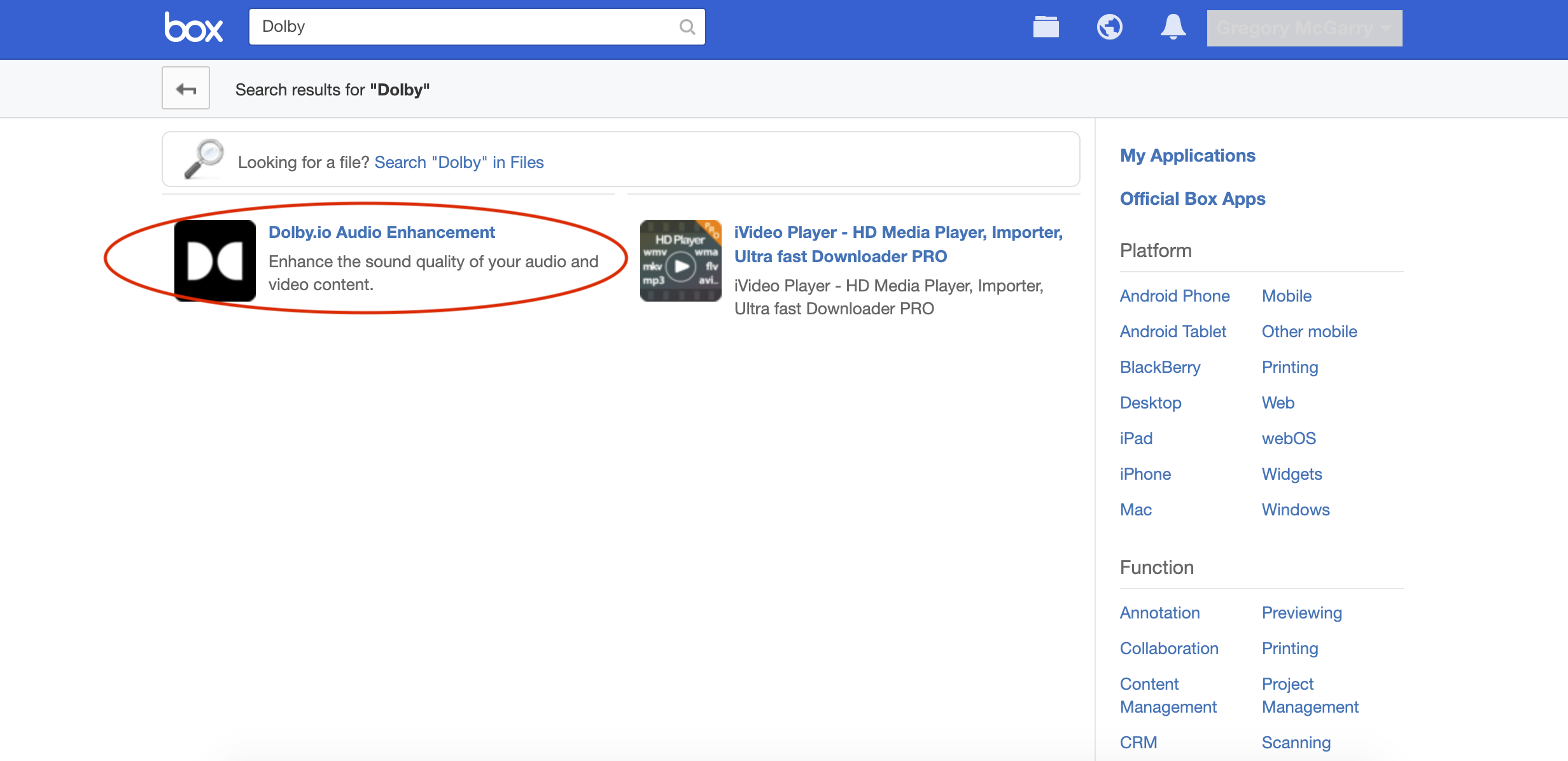
Dolby.io Audio Enhancement
d. Add Dolby App
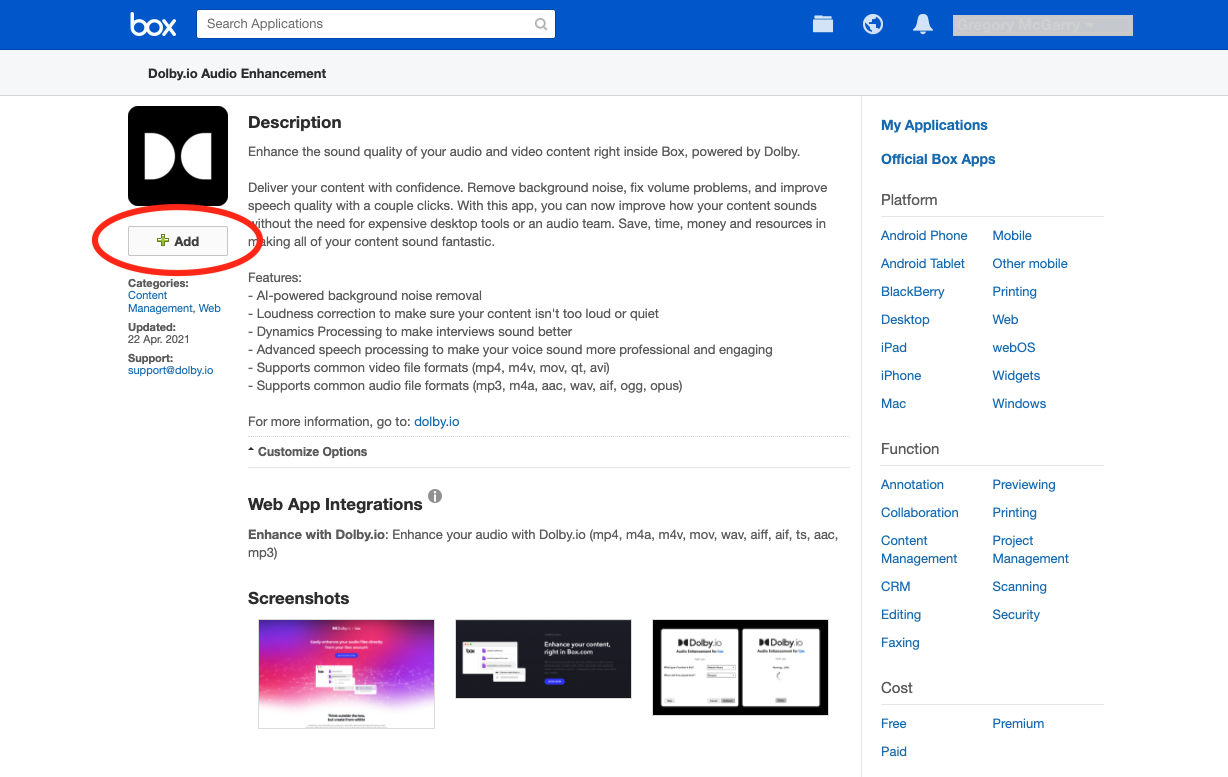
Add
Updated almost 2 years ago