Packaging iOS Projects
This guide explains how to set up your environment to successfully package Unreal Engine (EU) projects for iOS.
Requirements
Make sure that you have:
- A computer running macOS
- Unreal Engine
- An Apple Developer Account
Generating a Provisioning Profile
- Open Keychain Access on your Mac, and from the top menu bar select
Keychain Access>Certificate Assistant>Create a Certificate For Someone Else as a Certificate Authority.
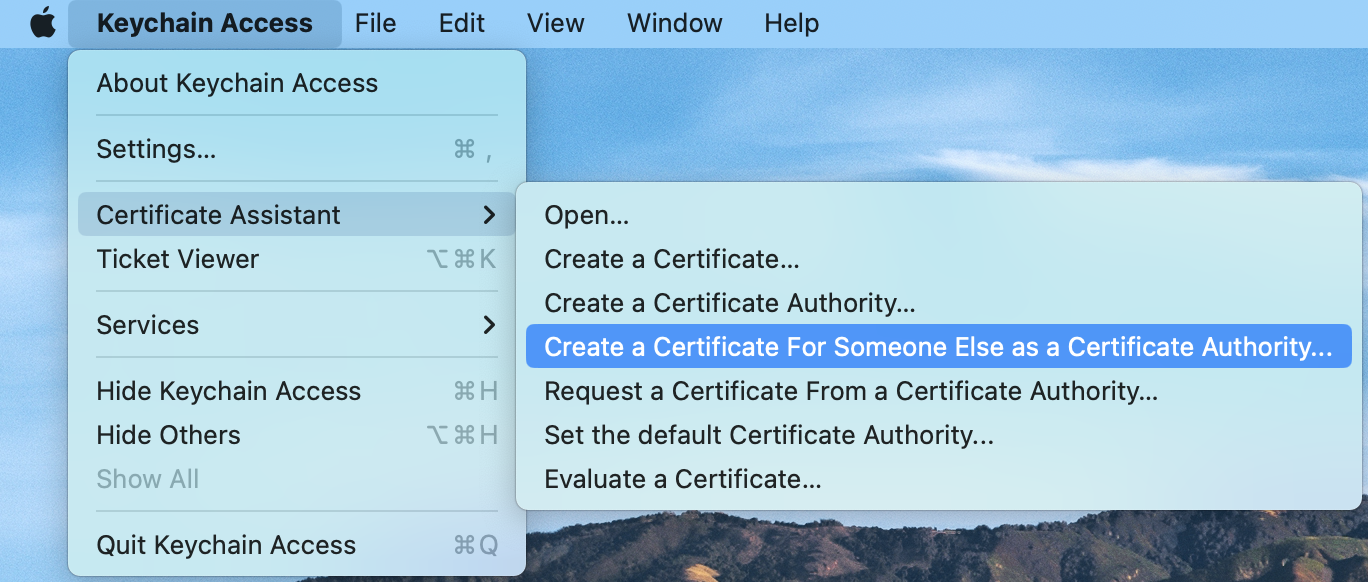
- Provide the required information, check the Saved to disk option, and click Continue.
- Log in to your Apple Developer Account and go to Certificates, Identifiers & Profiles.
- In the Certificates tab, create a new certificate by clicking the plus icon.
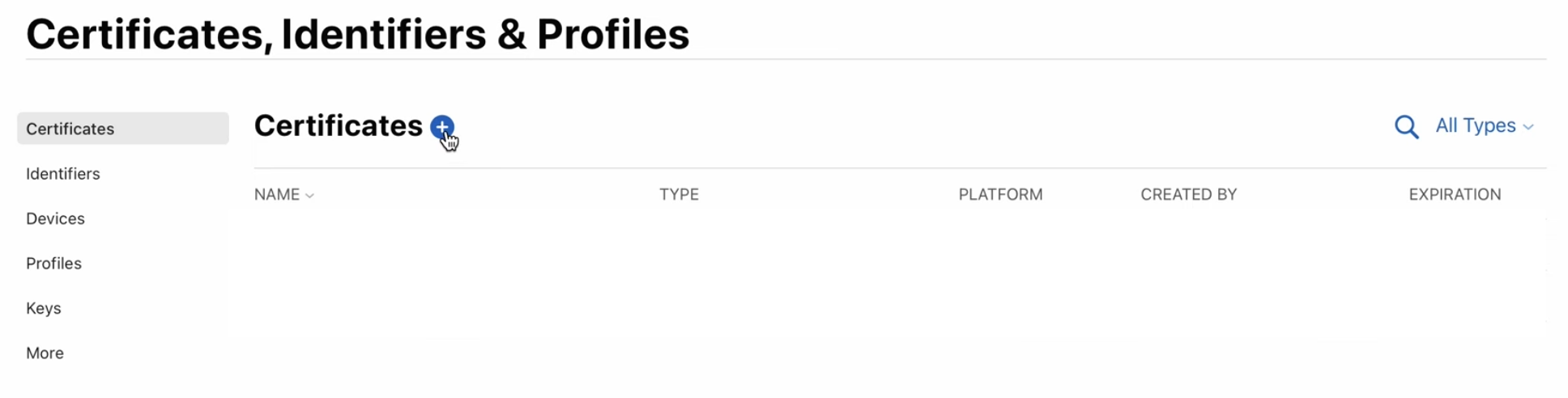
- Select iOS Distribution and click Continue.
- Upload the Certificate Signing Request by clicking Choose File and selecting the certificate signing request you created earlier using Keychain Access. Click Continue to confirm.
- Click Download on the next page to download the certificate.
- In Certificates, Identifiers & Profiles, open the Identifiers tab and add a new identifier by clicking the plus icon. Click Continue on the next page.
- Select the App type and click Continue.
- Provide a Description and a Bundle ID, click Continue, and select Register on the next page.
- In Certificates, Identifiers & Profiles, open the Profiles tab and add a new profile by clicking the plus icon.
- Select the App Store option from the Distribution section and click Continue.
- Select the App ID you have created and click Continue.
- Select the certificate you have created and click Continue.
- Enter your Provisioning Profile Name and click Generate to download your profile.
Setting up your Provisioning Profile in Unreal Engine
- Open the Unreal Editor and navigate to Edit > Project Settings.
- In the Project section, select Packaging and set the Build Configuration value to Shipping.
- Navigate to the Platforms section and select iOS.
- Click Import Provision and select your Provisioning Profile and certificate.
- In the Bundle Display Name section, enter your Bundle Name and Bundle Identifier you defined in your Apple Developer Account.
Updated 4 months ago