Teradek
Broadcasting with Teradek to Dolby.io Real-time Streaming
Teradek is a designer and manufacturer of professional high-end video equipment and solutions for creating and sharing content. Teradek offers a range of support for different broadcast standards and protocols, including support for RTMP, RTMPS, SRT, and NDI, all of which can be distributed via the Dolby.io real-time streaming CDN.
Getting Started with RTMP
If you haven't already, begin by following the RTMP Getting Started tutorial. You'll need your publish token and stream name for the steps described below.
See the official Teradek site for documentation, installation instructions, and additional support.
Teradek
How-to setup the VidiU for RTMP streaming
To get started, you'll have to login to a Dolby.io account. Within the account, you'll need to create a token and copy RTMP publishing paths. You'll also have to download the Vidiu or Teradek app for your mobile device.
From your VidiU app on your mobile device, select Device > Settings > Broadcast > Platform. After Platform, select RTMP(S) at the bottom of the menu.
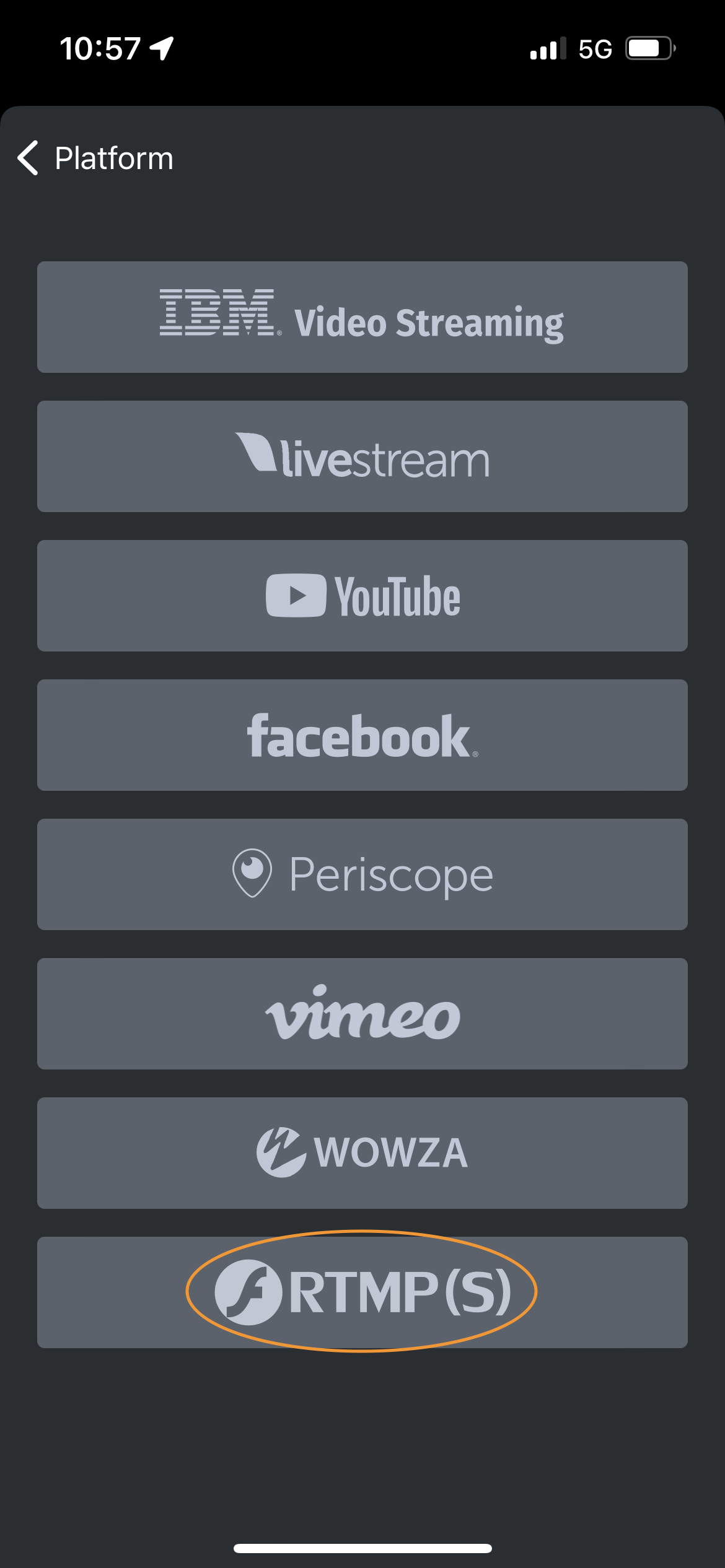
Select "Setup new Destination".
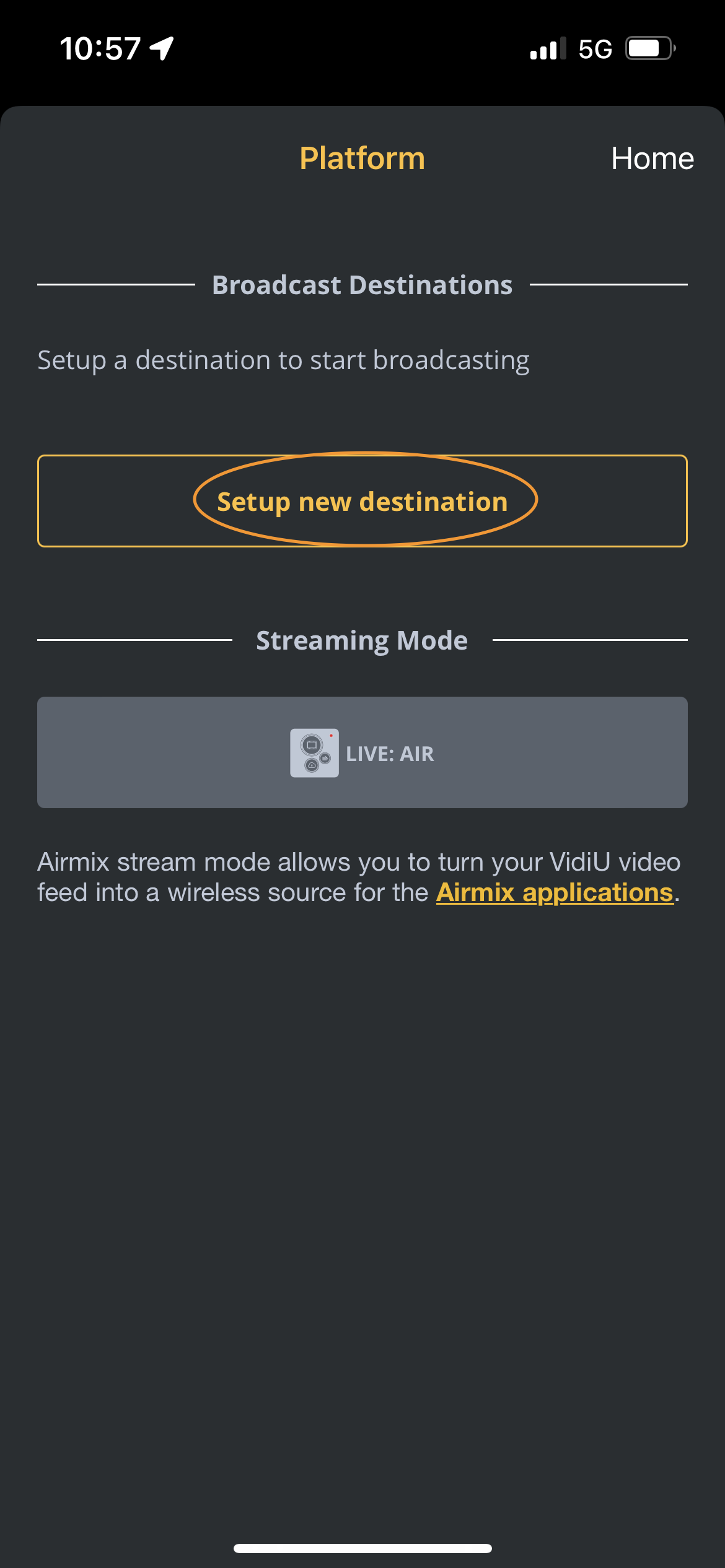
Enter your Dolby.io Real-time Streaming RTMP or RTMPS path, and your RTMP publish stream name:
- For example, RTMP would look similar to:
rtmp://rtmp-auto.millicast.com:1935/v2/pub - For example, RTMPS would look similar to:
rtmps://rtmp-auto.millicast.com:443/v2/pub - For example, StreamName would look similar to:
myStreamName?token=3bc330607a15a0ecebebd8c9ee2a559fd143c937174bd276e213a96425bb107e
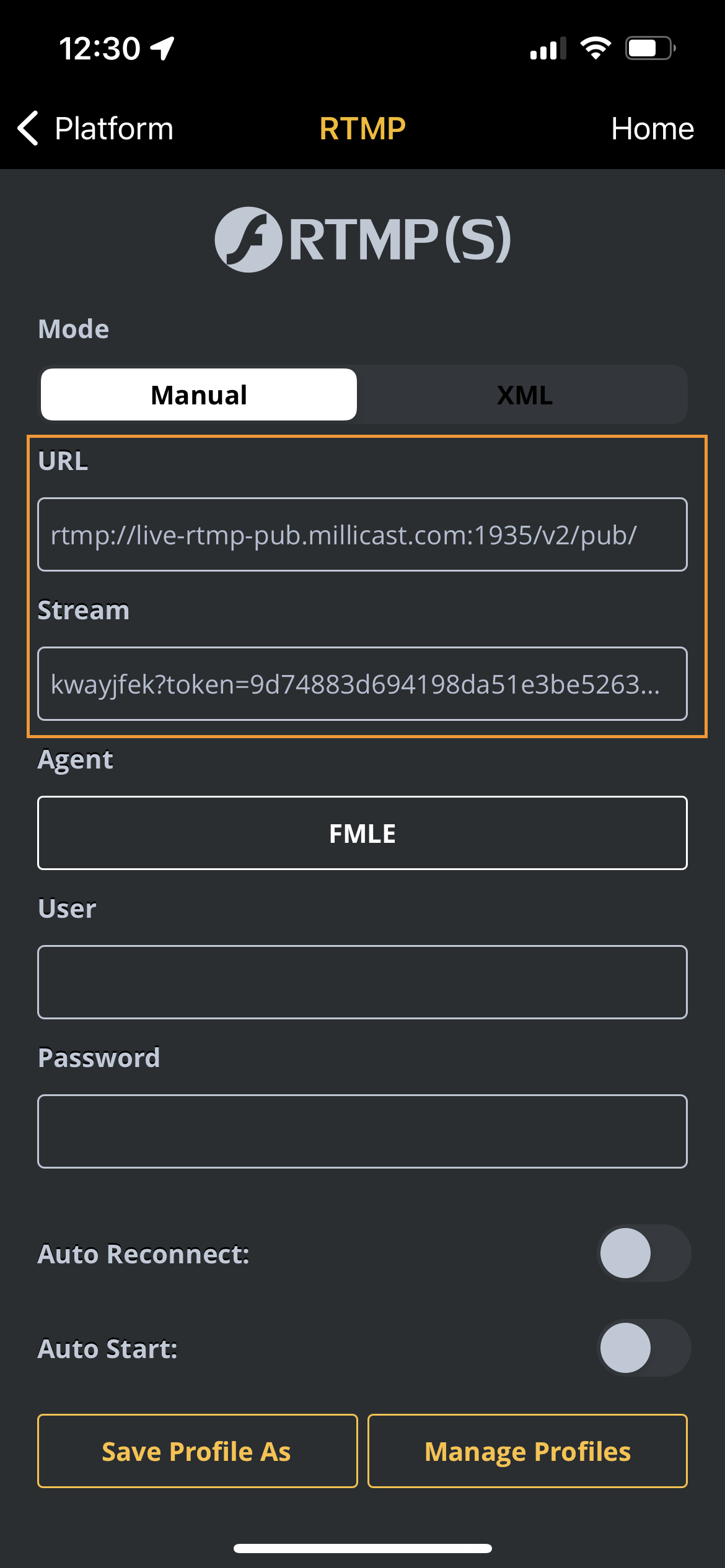
With the credentials added, you're ready to start your broadcast. The stream can be started from the app or via the "broadcast" button on the physical Vidiu encoder.
To view the stream, navigate back to your newly created token and switch to the "Playback" tab. From the "Playback" tab, copy the "Hosted Player path" URL and open it in your browser as shown in this video.
How-to setup the Teradek Wave for RTMP streaming
To get started, you'll have to login to a Dolby.io account. Within the account, you'll need to create a token and copy RTMP publishing paths. You'll also have to have your Teradek Wave in hand, ready to use.
- From your Teradek Wave, start by selecting
Create event > Device > Configure your eventand setting your Channel Name. - Set the Server URL for RTMP as your RTMP publish path. For example:
rtmp://rtmp-auto.millicast.com:1935/v2/pub
OR - Set the Server URL for RTMPS as your RTMPS publish path. For example:
rtmps://rtmp-auto.millicast.com:443/v2/pub - Set the StreamName as your RTMP publish stream name. For example:
myStreamName?token=3bc330607a15a0ecebebd8c9ee2a559fd143c937174bd276e213a96425bb107e
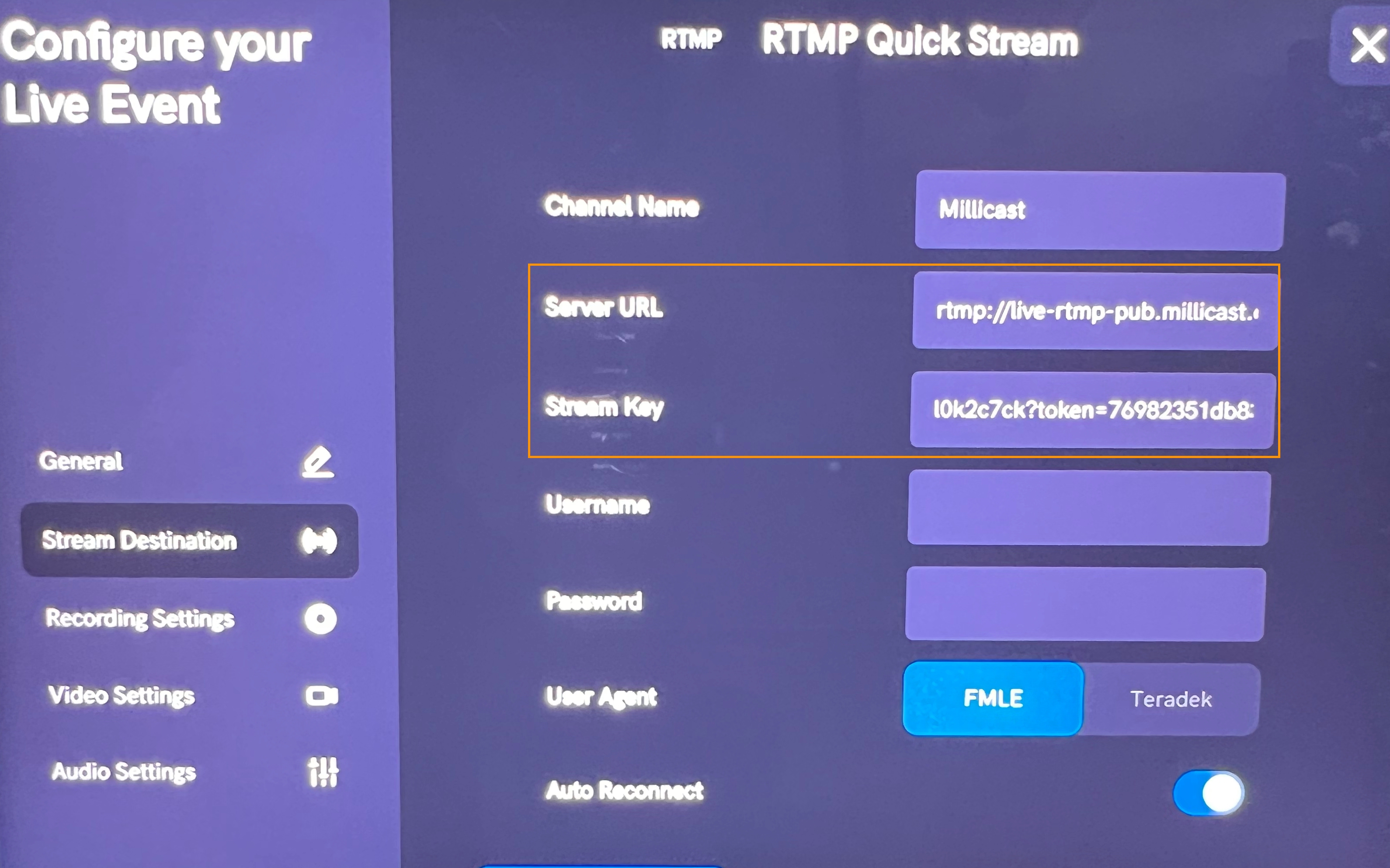
You can also adjust the additional settings on the Teredak Wave, such as:
- Recording Settings
- Video Settings
- Audio Settings
To view the stream, navigate back to your newly created token and switch to the Playback tab. From the Playback tab, copy the Hosted Player Path URL and open it in your browser.
Teredak products that use RTMP, RTMPS, SRT, and NDI can all be used with Dolby.io Real-time Streaming for low-latency streams with global delivery.
Learn more
Learn more by exploring the developer blog and code samples.
Updated about 1 year ago