OBS using SRT
Using SRT to publish to Dolby.io Real-time Streaming with OBS
OBS is a free open source software created for broadcasting and recording on your desktop. You can take advantage of this tech to stream HD quality video to your viewers in realtime using the Dolby.io Real-time Streaming service.
Streaming with the SRT protocol requires OBS Studio version 25.0 or newer. You can download the client here: https://obsproject.com/download.
Once you have downloaded OBS Studio you can get the required SRT details from the Dolby.io dashboard. To learn how to do this follow our Using Secure Reliable Transport (SRT) to publish to Dolby.io Real-time Streaming document.
To begin, first download and install OBS Studio on your PC or Mac.
Then go to the OBS settings panel and click to open it.
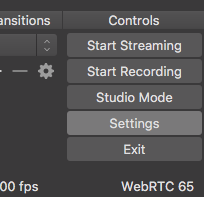
From the "Controls" menu click on the Settings button which will open the Settings panel. From here, click on the "Stream" option. Then from the "Stream Type" dropdown, select "Custom".

Fill the Server input field with the SRT publish URL from the dashboard.
To access the SRT publish URL, go to the Publish Tokens list in the Live Broadcast section of the Dolby.io dashboard.
If you have not created a token for publishing yet, follow the instructions here.
Each token item has a quick action menu that gives you options for easy access.
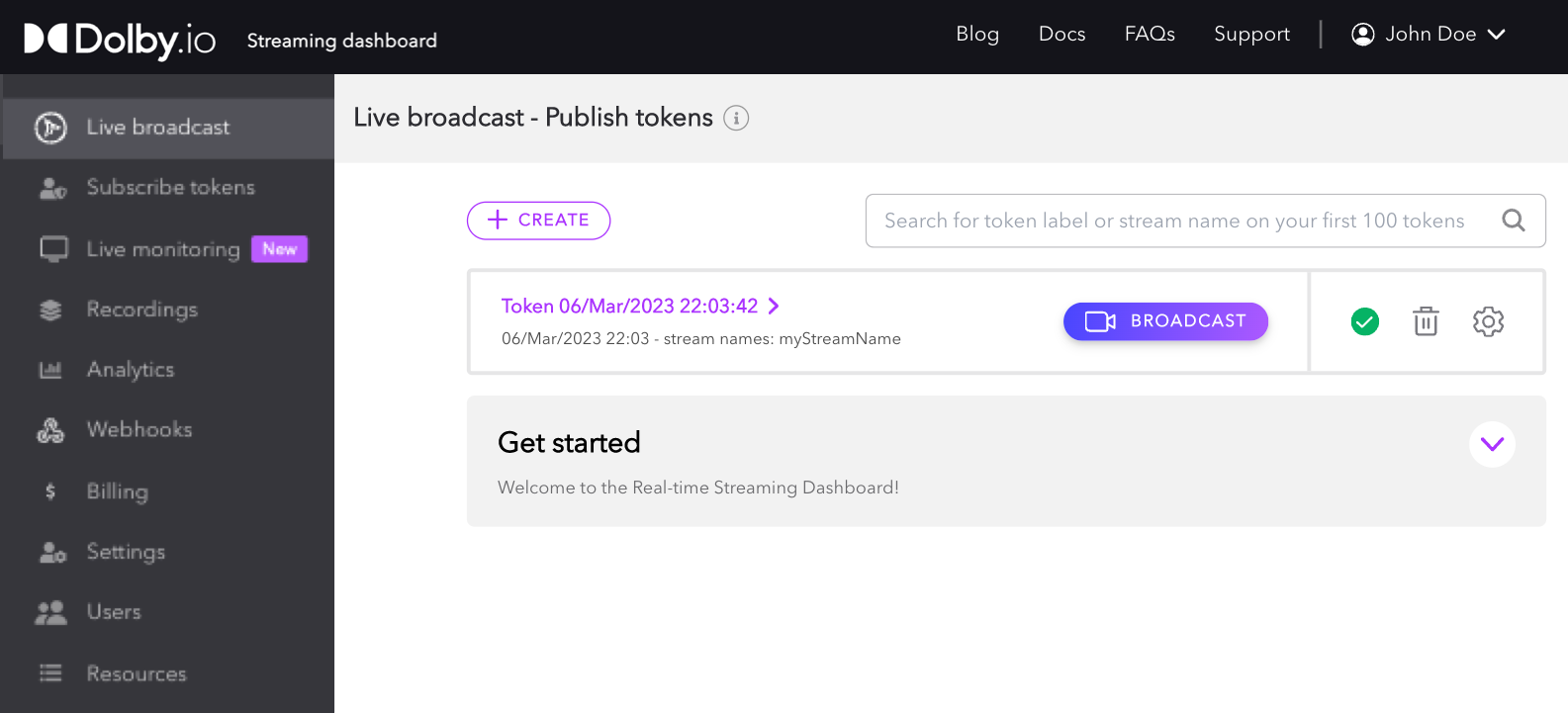
To learn about the action menu in detail see Using the Quick Action Menu in the How to Broadcast page.
Open the management view by clicking the settings button from the items quick action menu. This will open the settings panel, within this panel click on the Publishing tab.
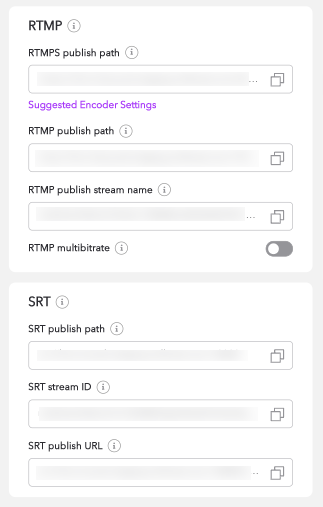
Copy the SRT publish URL from this page into the Server field of the OBS stream settings page.
Click "OK" to accept the change, check your mic and camera, then start your broadcast.
To view and/or share your live broadcast, simply go to the same Manage Token panel and copy the "Hosted Player Path" link. You can share this path, or paste it in a browser to view your own stream.
Updated 2 months ago